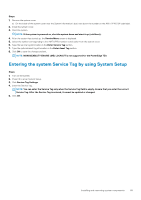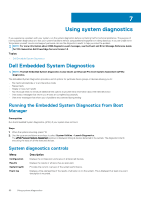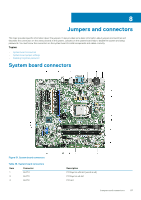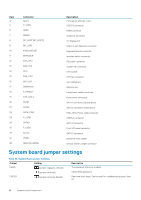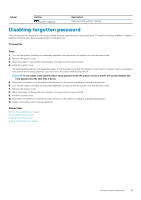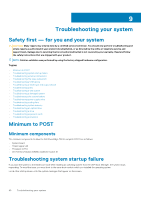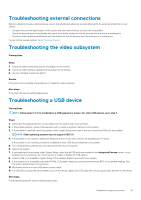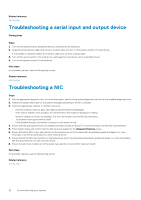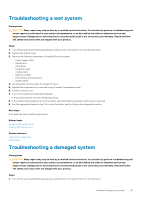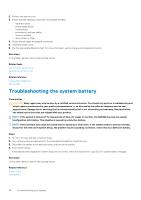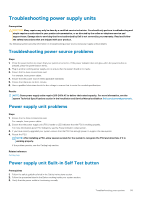Dell PowerEdge T30 Owners Manual - Page 90
Troubleshooting your system, Minimum to POST, Troubleshooting system startup failure
 |
View all Dell PowerEdge T30 manuals
Add to My Manuals
Save this manual to your list of manuals |
Page 90 highlights
9 Troubleshooting your system Safety first - for you and your system CAUTION: Many repairs may only be done by a certified service technician. You should only perform troubleshooting and simple repairs as authorized in your product documentation, or as directed by the online or telephone service and support team. Damage due to servicing that is not authorized by Dell is not covered by your warranty. Read and follow the safety instructions that are shipped with your product. NOTE: Solution validation was performed by using the factory shipped hardware configuration. Topics: • Minimum to POST • Troubleshooting system startup failure • Troubleshooting external connections • Troubleshooting the video subsystem • Troubleshooting a USB device • Troubleshooting a serial input and output device • Troubleshooting a NIC • Troubleshooting a wet system • Troubleshooting a damaged system • Troubleshooting the system battery • Troubleshooting power supply units • Troubleshooting cooling fans • Troubleshooting system memory • Troubleshooting an optical drive • Troubleshooting a drive • Troubleshooting expansion cards • Troubleshooting processors Minimum to POST Minimum components The minimum components to allow the Dell PowerEdge T30 to complete POST are as follows: • System board • Power supply unit • Processor (CPU) • One Memory Module (DIMM) installed in socket A1 Troubleshooting system startup failure If you boot the system to the BIOS boot mode after installing an operating system from the UEFI Boot Manager, the system stops responding. To avoid this issue, you must boot to the same boot mode in which you installed the operating system. For all other startup issues, note the system messages that appear on the screen. 90 Troubleshooting your system