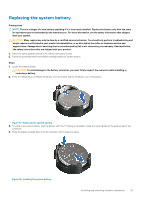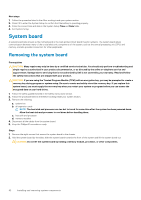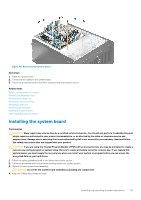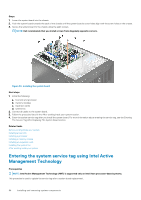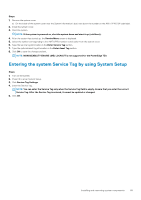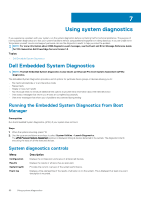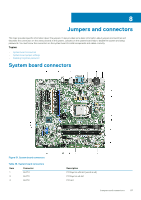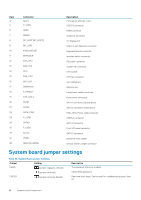Dell PowerEdge T30 Owners Manual - Page 83
Installing the system board
 |
View all Dell PowerEdge T30 manuals
Add to My Manuals
Save this manual to your list of manuals |
Page 83 highlights
Figure 49. Removing the system board Next steps 1. Install the system board. 2. Connect all the cables to the system board. 3. Follow the procedure listed in the After working inside your system section. Related tasks Before working inside your system Removing an expansion card Removing the system fan Removing a memory module Removing a heat sink Removing the processor Installing the system board After working inside your system Installing the system board Prerequisites CAUTION: Many repairs may only be done by a certified service technician. You should only perform troubleshooting and simple repairs as authorized in your product documentation, or as directed by the online or telephone service and support team. Damage due to servicing that is not authorized by Dell is not covered by your warranty. Read and follow the safety instructions that are shipped with your product. CAUTION: If you are using the Trusted Program Module (TPM) with an encryption key, you may be prompted to create a recovery key during program or system setup. Be sure to create and safely store this recovery key. If you replace this system board, you must supply the recovery key when you restart your system or program before you can access the encrypted data on your hard drives. 1. Follow the safety guidelines listed in the Safety instructions section. 2. Follow the procedure listed in the Before working inside your system section. 3. Unpack the new system board assembly. CAUTION: Do not lift the system board assembly by grasping any components. 4. Keep the Phillips #2 screwdriver ready. Installing and removing system components 83