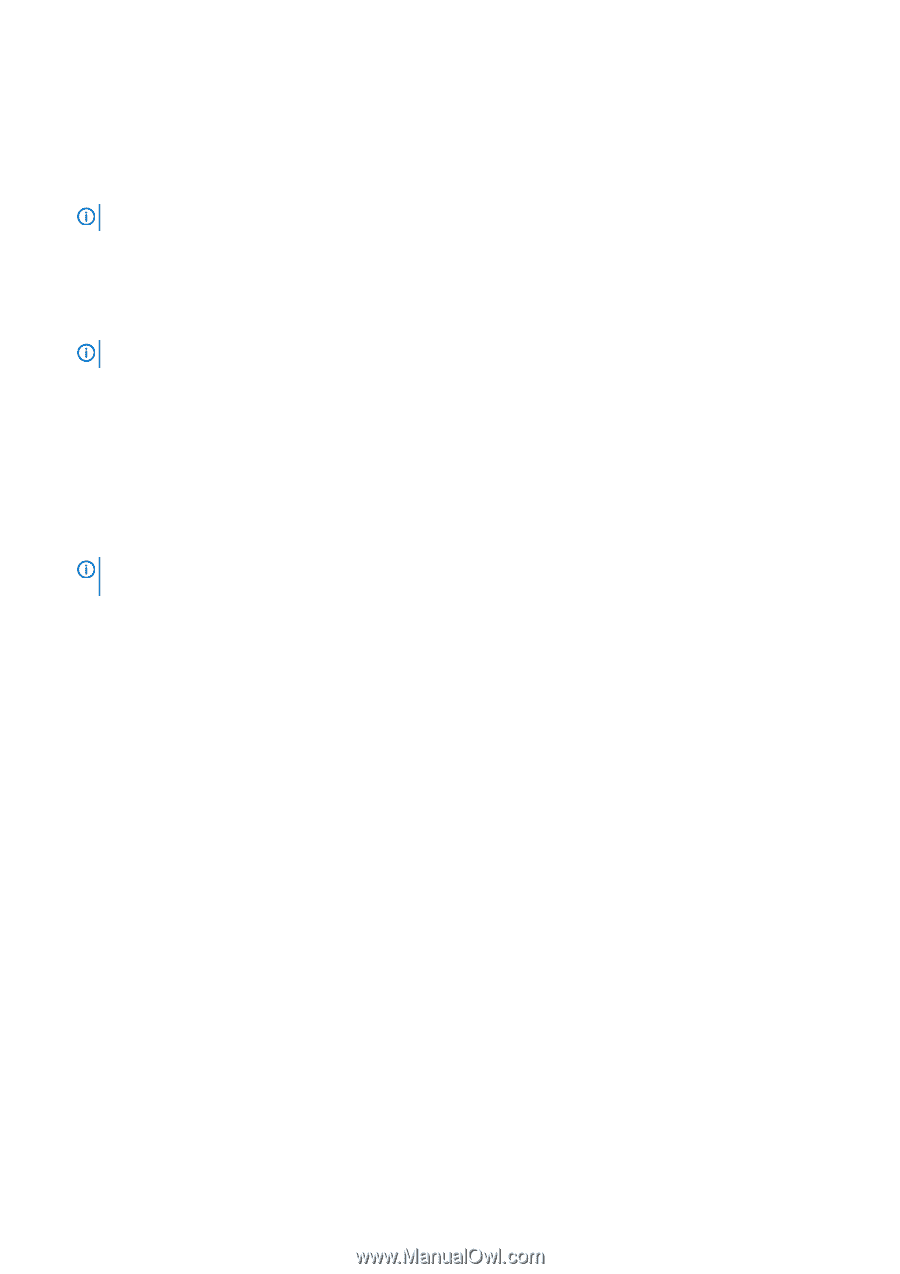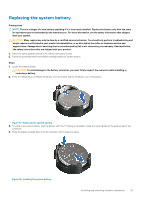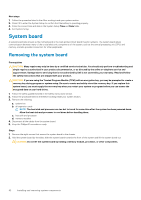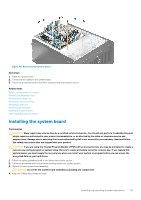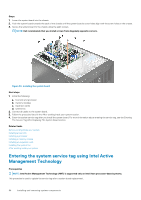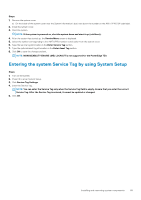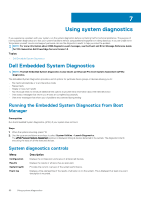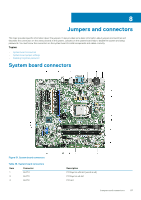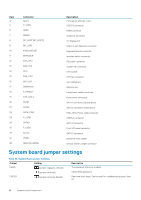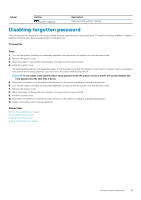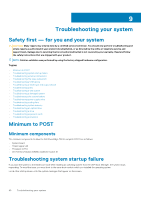Dell PowerEdge T30 Owners Manual - Page 85
MANAGEABILITY ENGINE ME LOCKOUT is not supported for the PowerEdge T30., Enter Asset Tag
 |
View all Dell PowerEdge T30 manuals
Add to My Manuals
Save this manual to your list of manuals |
Page 85 highlights
Steps 1. Remove the system cover. a) On the inside of the system cover near the System Information Label, note down the number on the AMT/VPRO QR code label. 2. Install the system cover. 3. Start the system. NOTE: If the system is powered on, shut the system down and start it up (cold boot). 4. After the system has started up, the Service Menu screen is displayed. 5. Select the number corresponding to the AMT/VPRO number noted earlier from the system cover. 6. Type the service tag information in the Enter Service Tag section. 7. Type the optional asset tag information in the Enter Asset Tag section. 8. Click OK to save the changes and exit. NOTE: MANAGEABILITY ENGINE (ME) LOCKOUT is not supported for the PowerEdge T30. Entering the system Service Tag by using System Setup Steps 1. Turn on the system. 2. Press F2 to enter System Setup. 3. Click Service Tag Settings. 4. Enter the Service Tag. NOTE: You can enter the Service Tag only when the Service Tag field is empty. Ensure that you enter the correct Service Tag. After the Service Tag is entered, it cannot be updated or changed. 5. Click OK. Installing and removing system components 85