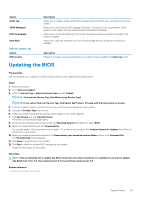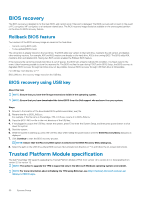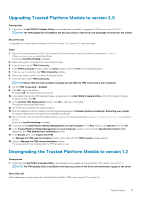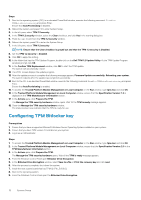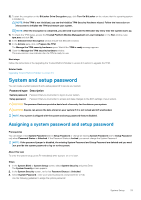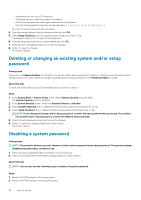Dell PowerEdge T30 Owners Manual - Page 34
Deleting or changing an existing system and/or setup password, Disabling a system password
 |
View all Dell PowerEdge T30 manuals
Add to My Manuals
Save this manual to your list of manuals |
Page 34 highlights
• A password can have up to 32 characters. • The password can contain the numbers 0 through 9. • Only lower case letters are valid, upper case letters are not allowed. • Only the following special characters are allowed: space Re-enter the system password when prompted. 4. Type the system password that you entered earlier and click OK. 5. Select Setup Password, type your system password and press Enter or Tab. A message prompts you to re-type the setup password. 6. Type the setup password that you entered earlier and click OK. 7. Press Esc and a message prompts you to save the changes. 8. Press Y to save the changes. The system reboots. Deleting or changing an existing system and/or setup password Prerequisites Ensure that the Password Status is Unlocked (in the System Setup) before attempting to delete or change the existing System and/or Setup password. You cannot delete or change an existing System or Setup password, if the Password Status is Locked. About this task To enter the System Setup, press F2 immediately after a power-on or reboot. Steps 1. In the System BIOS or System Setup screen, select System Security and press Enter. The System Security screen is displayed. 2. In the System Security screen, verify that Password Status is Unlocked. 3. Select System Password, alter or delete the existing system password and press Enter or Tab. 4. Select Setup Password, alter or delete the existing setup password and press Enter or Tab. NOTE: If you change the System and/or Setup password, re-enter the new password when promoted. If you delete the System and/or Setup password, confirm the deletion when promoted. 5. Press Esc and a message prompts you to save the changes. 6. Press Y to save the changes and exit from System Setup. The system reboots. Disabling a system password Prerequisites NOTE: The system's software security features include a system password and a setup password. The password jumper disables any password(s) currently in use. 1. Follow the safety guidelines listed in the Safety instructions section. 2. Follow the procedure listed in the Before working inside your system section. About this task NOTE: You can also use the following steps to disable a forgotten password. Steps 1. Identify the PSWD jumper on the system board. 2. Remove the PSWD jumper from the system board. 34 System Setup