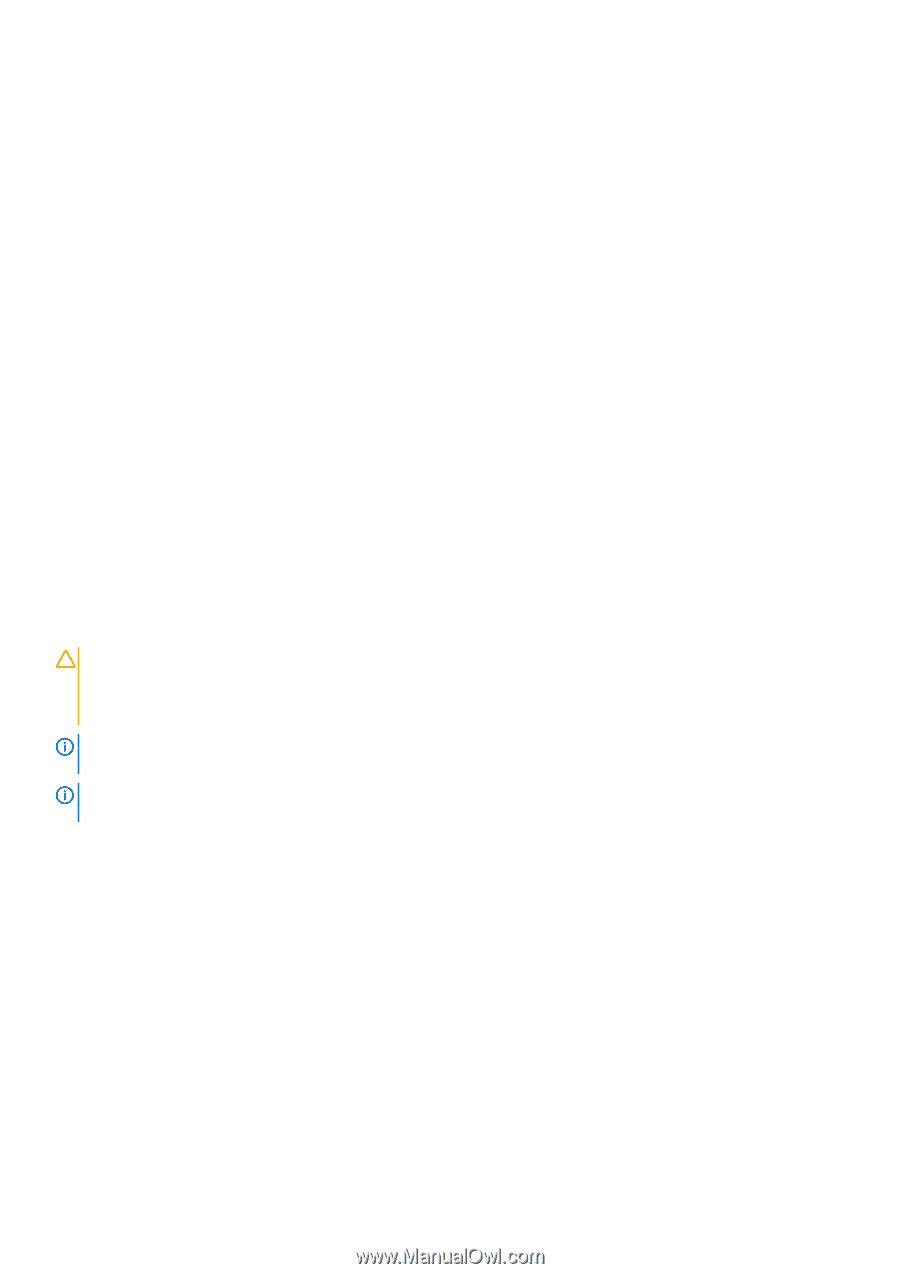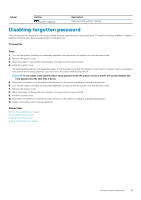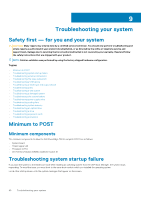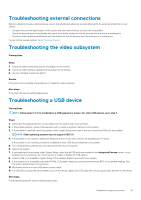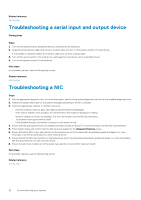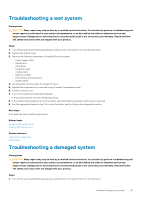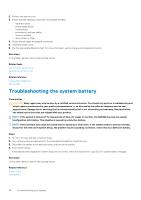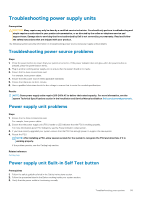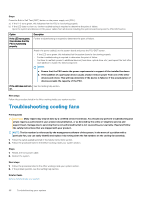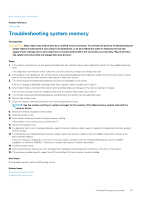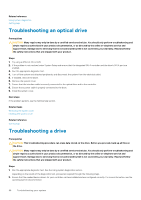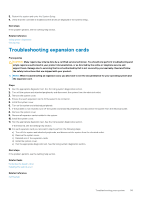Dell PowerEdge T30 Owners Manual - Page 94
Troubleshooting the system battery
 |
View all Dell PowerEdge T30 manuals
Add to My Manuals
Save this manual to your list of manuals |
Page 94 highlights
2. Remove the system cover. 3. Ensure that the following components are properly installed: • expansion cards • power supply unit(s) • cooling fan(s) • processor(s) and heat sink(s) • memory modules • drive carriers or cage 4. Ensure that all cables are properly connected. 5. Install the system cover. 6. Run the appropriate diagnostic test. For more information, see the Using system diagnostics section. Next steps If the problem persists, see the Getting help section. Related tasks Removing the system cover Installing the system cover Related reference Using system diagnostics Getting help Troubleshooting the system battery Prerequisites CAUTION: Many repairs may only be done by a certified service technician. You should only perform troubleshooting and simple repairs as authorized in your product documentation, or as directed by the online or telephone service and support team. Damage due to servicing that is not authorized by Dell is not covered by your warranty. Read and follow the safety instructions that are shipped with your product. NOTE: If the system is turned off for long periods of time (for weeks or months), the NVRAM may lose the system configuration information. This situation is caused by a defective battery. NOTE: Some software may cause the system time to speed up or slow down. If the system seems to operate normally except for the time set in System Setup, the problem may be caused by a software, rather than by a defective battery. Steps 1. Re-enter the time and date in System Setup. 2. Turn off the system, and disconnect it from the electrical outlet for at least an hour. 3. Reconnect the system to the electrical outlet, and turn on the system. 4. Enter System Setup. If the date and time displayed in System Setup are not correct, check the System Error Log (SEL) for system battery messages. Next steps If the problem persists, see the Getting help section. Related reference System Setup Getting help 94 Troubleshooting your system