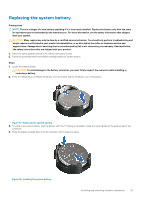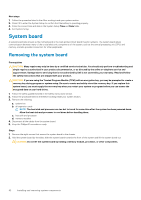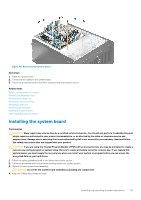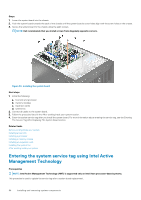Dell PowerEdge T30 Owners Manual - Page 79
Power supply unit, Removing the power supply unit
 |
View all Dell PowerEdge T30 manuals
Add to My Manuals
Save this manual to your list of manuals |
Page 79 highlights
3. While booting, press F2 to enter System Setup and verify that the processor information matches the new system configuration. 4. Run the system diagnostics to verify that the new processor operates correctly. Related tasks Before working inside your system Installing a processor After working inside your system Power supply unit Your system supports one AC cabled 290 W power supply unit (PSU). Removing the power supply unit Prerequisites CAUTION: Many repairs may only be done by a certified service technician. You should only perform troubleshooting and simple repairs as authorized in your product documentation, or as directed by the online or telephone service and support team. Damage due to servicing that is not authorized by Dell is not covered by your warranty. Read and follow the safety instructions that are shipped with your product. 1. Follow the safety guidelines listed in the Safety instructions section. 2. Follow the procedure listed in the Before working inside your system section. Steps 1. Disconnect the P1 and P2 power cables from the power supply unit (PSU) to the system board connectors. 2. Remove the screws securing the PSU to the chassis. 3. Press the release tab beside the power supply unit, and slide the PSU towards the front of the system. 4. Lift the PSU out of the system. Figure 45. Removing the power supply unit Next steps 1. Install the power supply unit. 2. Follow the procedure listed in the After working inside your system section. Related tasks Before working inside your system Installing the power supply unit After working inside your system Installing and removing system components 79