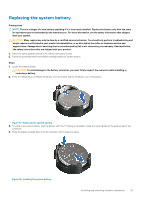Dell PowerEdge T30 Owners Manual - Page 76
Removing the processor
 |
View all Dell PowerEdge T30 manuals
Add to My Manuals
Save this manual to your list of manuals |
Page 76 highlights
Removing the processor Prerequisites CAUTION: Many repairs may only be done by a certified service technician. You should only perform troubleshooting and simple repairs as authorized in your product documentation, or as directed by the online or telephone service and support team. Damage due to servicing that is not authorized by Dell is not covered by your warranty. Read and follow the safety instructions that are shipped with your product. 1. Follow the safety guidelines listed in the Safety instructions section. 2. Follow the procedure listed in the Before working inside your system section. 3. Remove the heat sink. 4. Keep the Phillips #2 screwdriver ready. WARNING: The processor will be hot to touch for some time after the system has been powered down. Allow the processor to cool before removing it. CAUTION: The processor is held in its socket under strong pressure. Be aware that the release lever can spring up suddenly if not firmly held. Steps 1. Release the socket lever by pushing the lever down and out from under the tab on the processor shield. 2. Lift the lever upward until the processor shield lifts. CAUTION: The processor socket pins are fragile and can be permanently damaged. Be careful not to bend the pins in the processor socket when removing the processor out of the socket. 3. Lift the processor out of the socket. NOTE: After removing the processor, place it in an antistatic container for reuse, return, or temporary storage. Do not touch the bottom of the processor to avoid damage to the processor contacts. Touch only the side edges of the processor. Figure 42. Removing a processor Next steps 1. Install the processor. 2. Install the heat sink. 3. Follow the procedure listed in the After working inside your system section. Related tasks Before working inside your system Removing a heat sink Installing a processor Installing a heat sink After working inside your system 76 Installing and removing system components