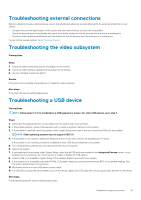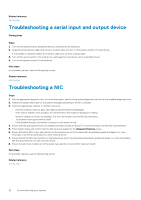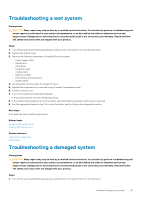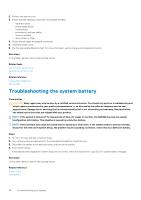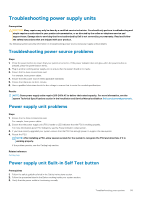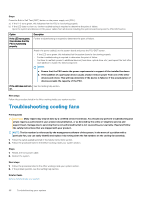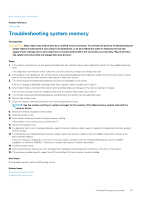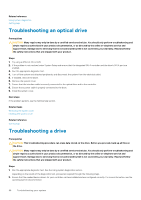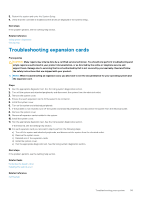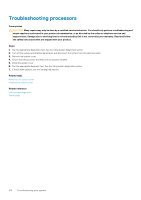Dell PowerEdge T30 Owners Manual - Page 96
Troubleshooting cooling fans
 |
View all Dell PowerEdge T30 manuals
Add to My Manuals
Save this manual to your list of manuals |
Page 96 highlights
Steps Press the Built-in Self Test (BIST) button on the power supply unit (PSU). a) If the LED turns green, this indicates that the PSU is functioning properly. b) If the LED does not turn on, further troubleshooting is required to determine the point of failure. Open the system and disconnect the power cables from all devices including the system board and press the PSU BIST button. Option If the LED turns green, this indicates that the PSU is functioning properly. Description Further troubleshooting is required to determine the point of failure. Attach the power cable(s) to the system board and press the PSU BIST button. • If the LED turns green, this indicates that the system board is functioning properly. • Further troubleshooting is required to determine the point of failure. • Continue to reattach power to additional devices (hard drive, optical drive, etc.) and repeat the test after each addition to isolate the failed component. NOTE: a. Ensure that the PSU meets the power requirements to support all the installed hardware b. If the addition of a particular device causes a failure remove power from one of the other devices and retest. This will help determine if the device is failed or if the accumulation of devices exceeds the capacity of the PSU. If the LED does not turn See the Getting help section. on. Next steps Follow the procedure listed in the After working inside your system section. Troubleshooting cooling fans Prerequisites CAUTION: Many repairs may only be done by a certified service technician. You should only perform troubleshooting and simple repairs as authorized in your product documentation, or as directed by the online or telephone service and support team. Damage due to servicing that is not authorized by Dell is not covered by your warranty. Read and follow the safety instructions that are shipped with your product. NOTE: The fan number is referenced by the management software of the system. In the event of a problem with a particular fan, you can easily identify and replace it by noting down the fan numbers on the cooling fan assembly. 1. Follow the safety guidelines listed in the Safety instructions section. 2. Follow the procedure listed in the Before working inside your system section. Steps 1. Reseat the fan's power cable. 2. Restart the system. Next steps 1. Follow the procedure listed in the After working inside your system section. 2. If the problem persists, see the Getting help section. Related tasks Before working inside your system 96 Troubleshooting your system