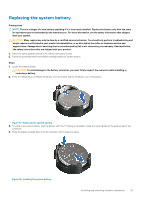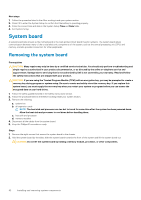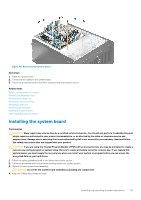Dell PowerEdge T30 Owners Manual - Page 78
Installing a heat sink
 |
View all Dell PowerEdge T30 manuals
Add to My Manuals
Save this manual to your list of manuals |
Page 78 highlights
1. Install the heat sink. 2. Follow the procedure listed in the After working inside your system. 3. While booting, press F2 to enter System Setup and verify that the processor information matches the new system configuration. 4. Run the system diagnostics to verify that the new processor operates correctly. Related tasks Before working inside your system Installing a heat sink After working inside your system Installing a heat sink Prerequisites CAUTION: Many repairs may only be done by a certified service technician. You should only perform troubleshooting and simple repairs as authorized in your product documentation, or as directed by the online or telephone service and support team. Damage due to servicing that is not authorized by Dell is not covered by your warranty. Read and follow the safety instructions that are shipped with your product. 1. Follow the safety guidelines listed in the Safety instructions section. 2. Follow the procedure listed in the Before working inside your system section. 3. Install the processor. 4. If you are using an existing heat sink, remove the thermal grease from the heat sink by using a clean lint-free cloth. 5. Keep the Phillips #2 screwdriver ready. Steps 1. Place the heat sink onto the processor. NOTE: Ensure that the CPU fan cable is close to its connector on the system board 2. Tighten one of the four screws to secure the heat sink to the system board. 3. Tighten the screw diagonally opposite to the first screw that you tightened. NOTE: Do not over-tighten the heat sink retention screws when installing the heat sink. To prevent over-tightening, tighten the retention screw until resistance is felt, and stop after the screw is seated. The screw tension should not be more than 6 in-lb (6.9 kg-cm). 4. Repeat the procedure for the remaining two screws. Figure 44. Installing the heat sink Next steps 1. Connect the CPU fan cable to the system board. 2. Follow the procedure listed in the After working inside your system section. 78 Installing and removing system components