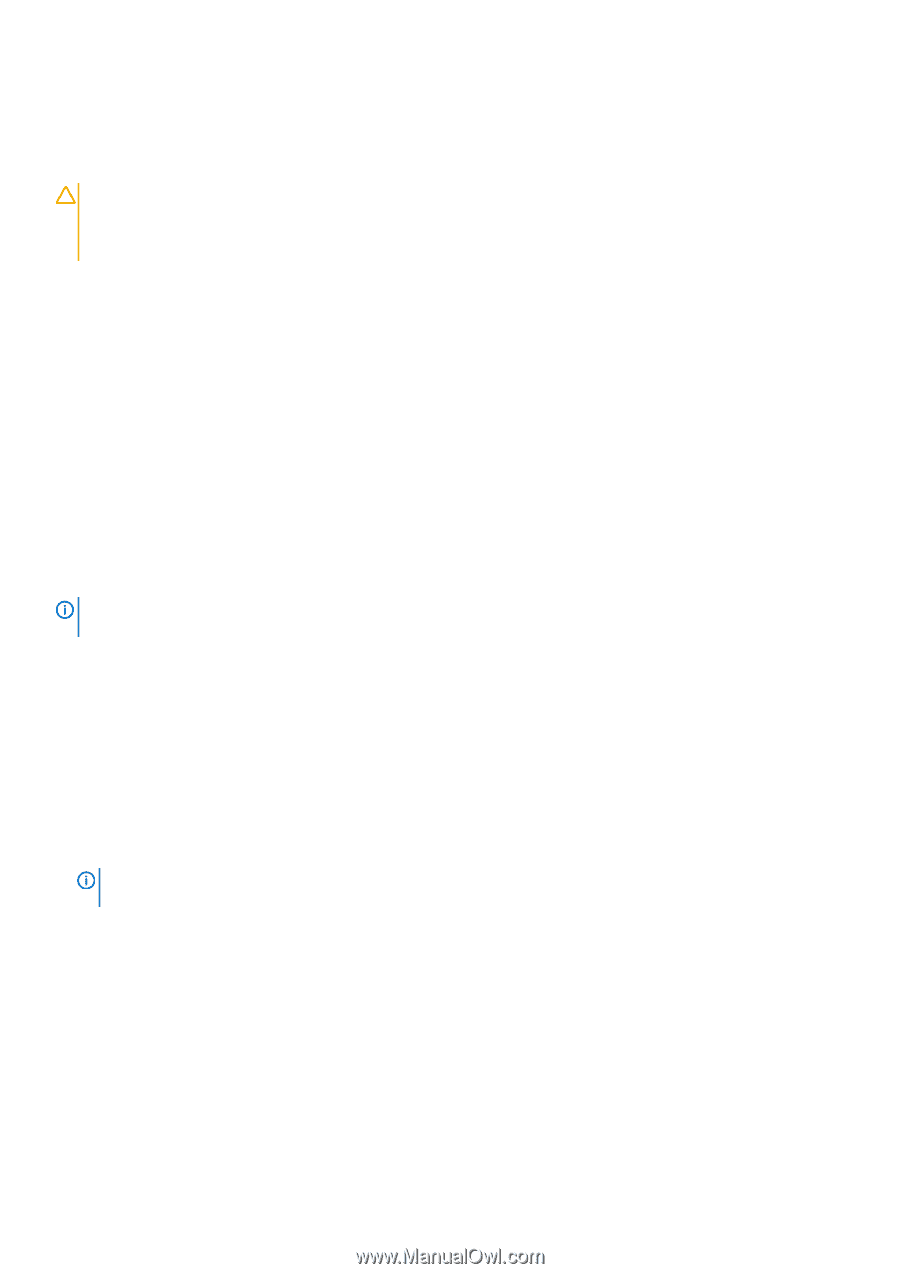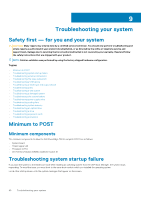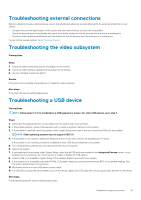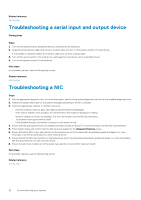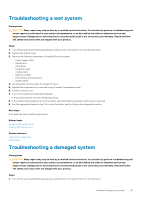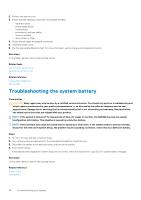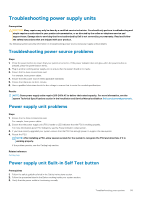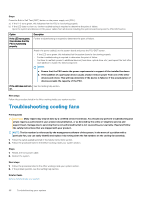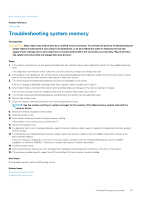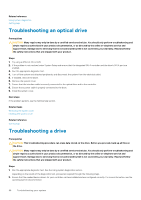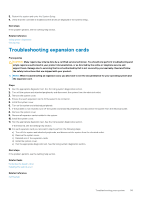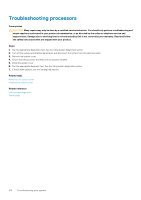Dell PowerEdge T30 Owners Manual - Page 95
Troubleshooting power supply units, Troubleshooting power source problems, Power supply unit problems
 |
View all Dell PowerEdge T30 manuals
Add to My Manuals
Save this manual to your list of manuals |
Page 95 highlights
Troubleshooting power supply units Prerequisites CAUTION: Many repairs may only be done by a certified service technician. You should only perform troubleshooting and simple repairs as authorized in your product documentation, or as directed by the online or telephone service and support team. Damage due to servicing that is not authorized by Dell is not covered by your warranty. Read and follow the safety instructions that are shipped with your product. The following sections provide information on troubleshooting power source and power supply units problems. Troubleshooting power source problems Steps 1. Press the power button to ensure that your system is turned on. If the power indicator does not glow when the power button is pressed, press the power button firmly. 2. Plug in another working power supply unit to ensure that the system board is not faulty. 3. Ensure that no loose connections exist. For example, loose power cables. 4. Ensure that the power source meets applicable standards. 5. Ensure that there are no short circuits. 6. Have a qualified electrician check the line voltage to ensure that it meets the needed specifications. Results NOTE: Some power supply units require 200-240V AC to deliver their rated capacity. For more information, see the system Technical Specifications section in the Installation and Service Manual available at Dell.com/poweredgemanuals. Power supply unit problems Steps 1. Ensure that no loose connections exist. For example, loose power cables. 2. Ensure that the power supply unit (PSU) handle or LED indicates that the PSU is working properly. For more information about PSU indicators, see the Power indicator codes section. 3. If you have recently upgraded your system, ensure that the PSU has enough power to support the new system. 4. Reseat the PSU. NOTE: After installing a PSU, allow several seconds for the system to recognize the PSU and determine if it is working properly. If the problem persists, see the Getting help section. Related reference Getting help Power supply unit Built-in Self Test button Prerequisites 1. Follow the safety guidelines listed in the Safety instructions section. 2. Follow the procedure listed in the Before working inside your system section. 3. Verify that the power outlet is functioning normally. Troubleshooting your system 95