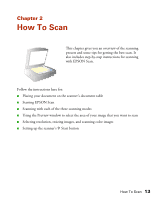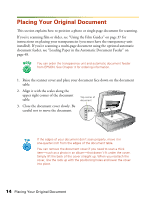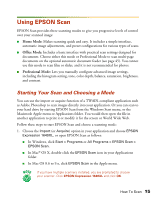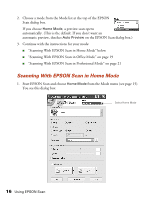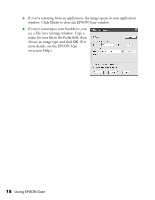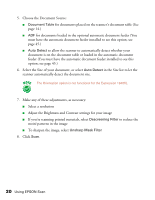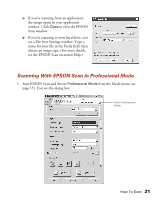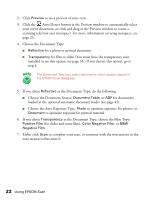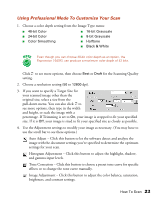Epson 1640XL User Manual - Page 24
name for your file in the Prefix field, then, choose an image type and click
 |
UPC - 010343833548
View all Epson 1640XL manuals
Add to My Manuals
Save this manual to your list of manuals |
Page 24 highlights
■ If you're scanning from an application, the image opens in your application window. Click Close to close the EPSON Scan window. ■ If you're scanning to your hard drive, you see a File Save Settings window. Type a name for your file in the Prefix field, then choose an image type and click OK. (For more details, see the EPSON Scan on-screen Help.) 18 Using EPSON Scan
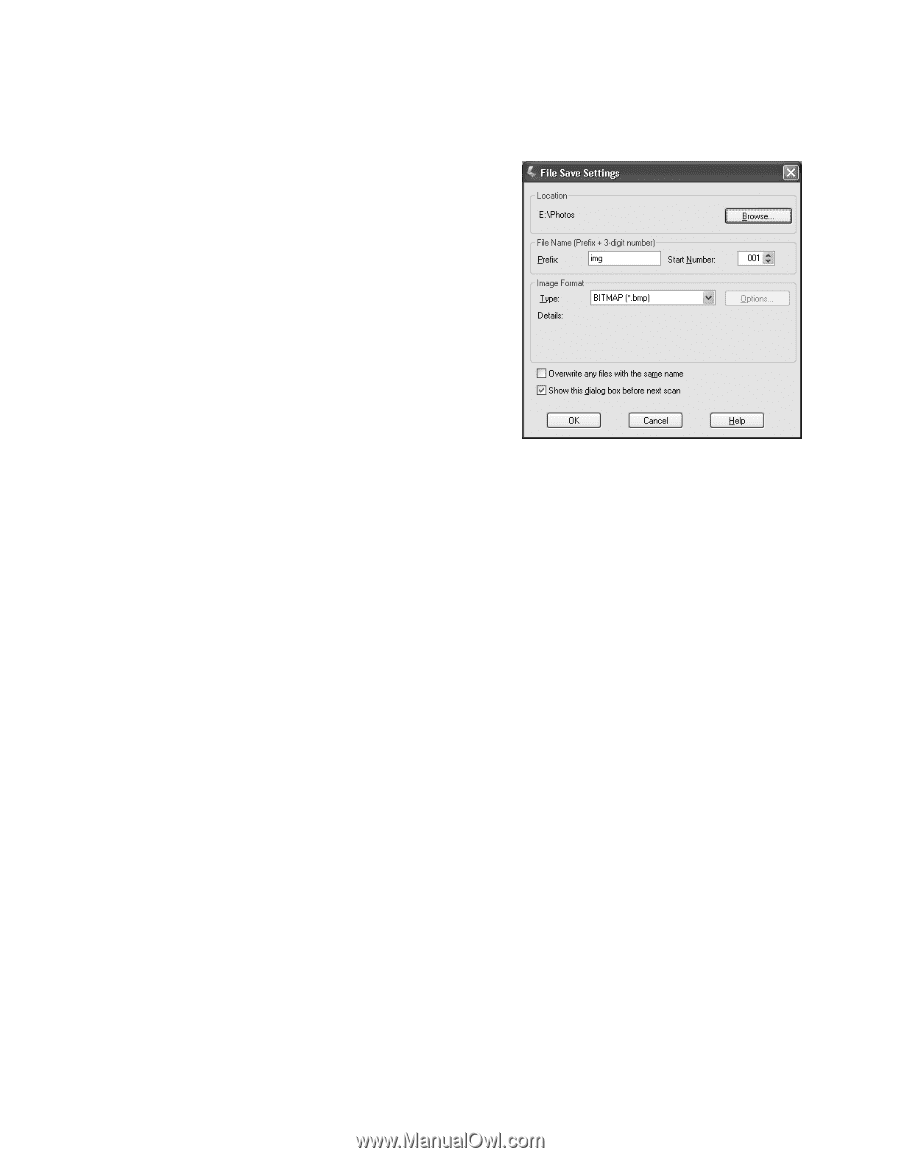
18
Using EPSON Scan
■
If you’re scanning from an application, the image opens in your application
window. Click
Close
to close the EPSON Scan window.
■
If you’re scanning to your hard drive, you
see a File Save Settings window. Type a
name for your file in the Prefix field, then
choose an image type and click
OK
. (For
more details, see the EPSON Scan
on-screen Help.)