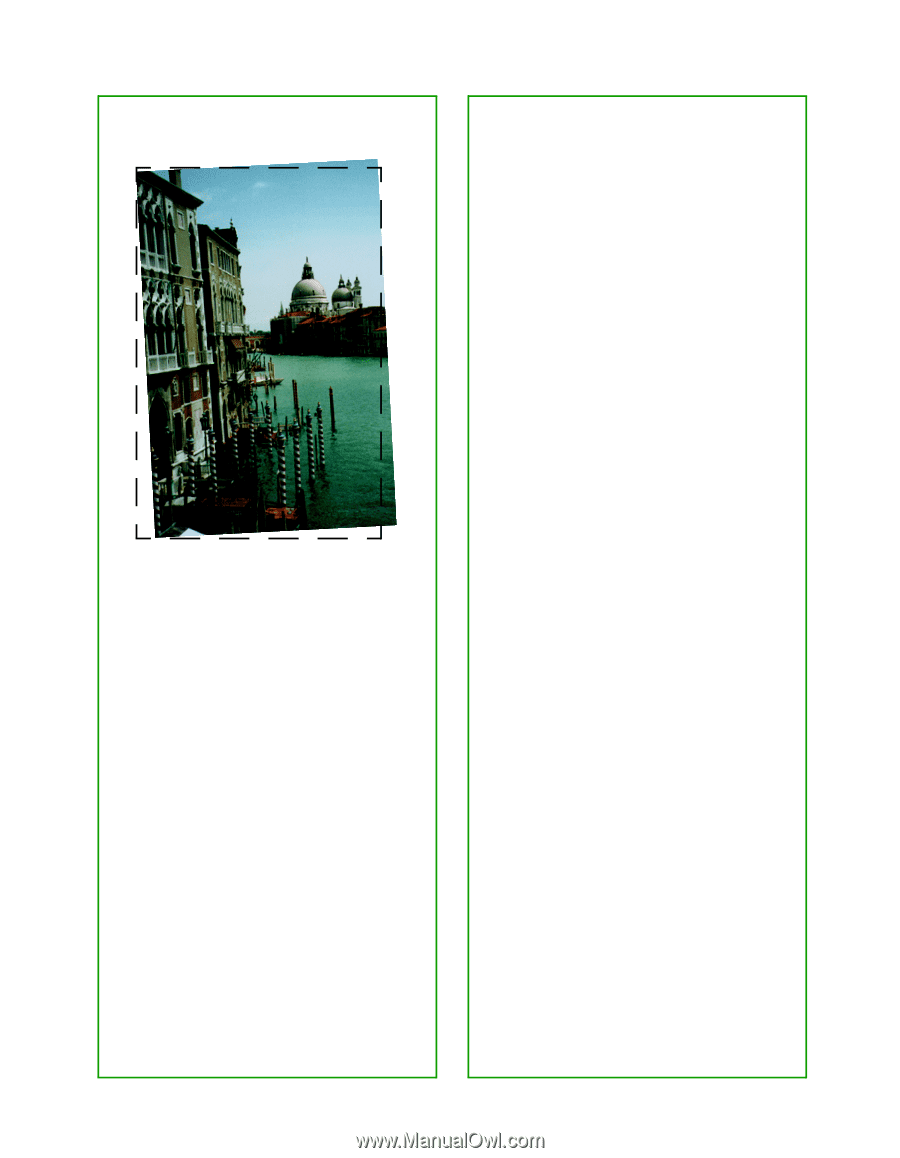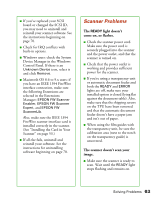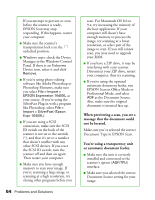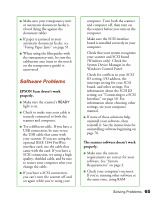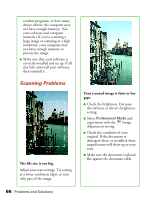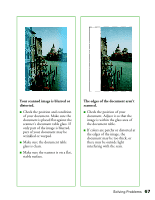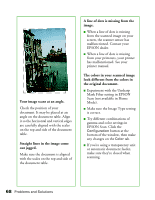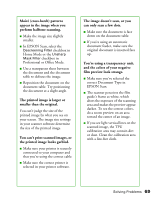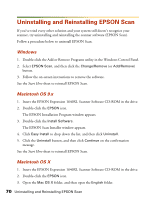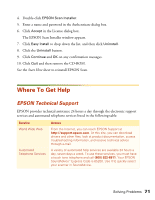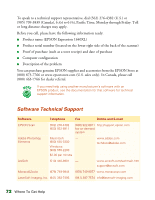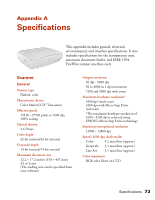Epson 1640XL User Manual - Page 74
The colors in your scanned image, the original document.
 |
UPC - 010343833548
View all Epson 1640XL manuals
Add to My Manuals
Save this manual to your list of manuals |
Page 74 highlights
Your image scans at an angle. Check the position of your document. It may be placed at an angle on the document table. Align it so the horizontal and vertical edges are carefully aligned with the scales on the top and side of the document table. Straight lines in the image come out jagged. Make sure the document is aligned with the scales on the top and side of the document table. A line of dots is missing from the image. ■ When a line of dots is missing from the scanned image on your screen, the scanner sensor has malfunctioned. Contact your EPSON dealer. ■ When a line of dots is missing from your printouts, your printer has malfunctioned. See your printer manual. The colors in your scanned image look different from the colors in the original document. ■ Experiment with the Unsharp Mask Filter setting in EPSON Scan (not available in Home Mode). ■ Make sure the Image Type setting is correct. ■ Try different combinations of gamma and color settings in EPSON Scan. Click the Configuration button at the bottom of the window, then make any changes on the Color tab. ■ If you're using a transparency unit or automatic document feeder, make sure they're closed when scanning. 68 Problems and Solutions