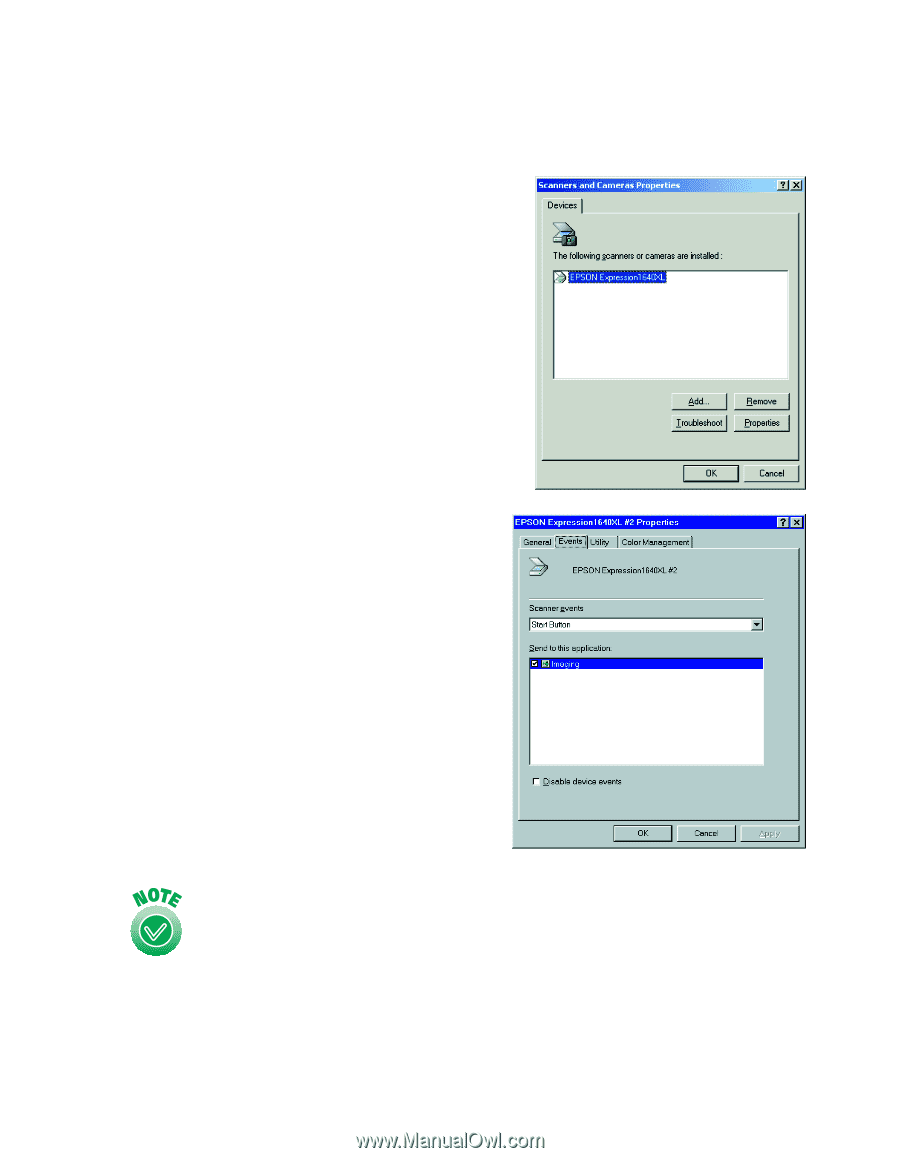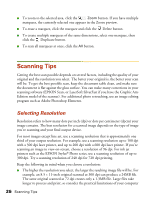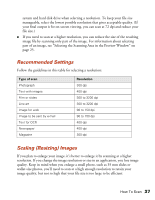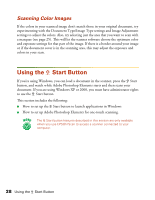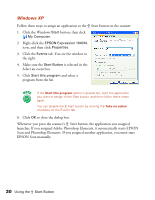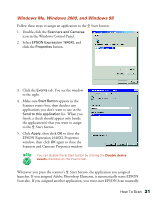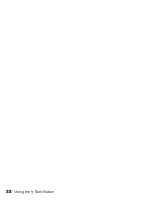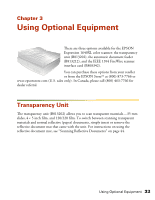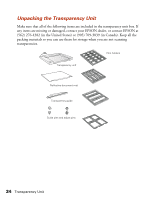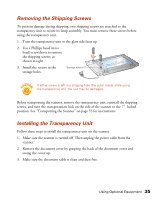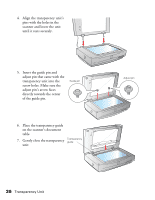Epson 1640XL User Manual - Page 37
Windows Me, Windows 2000, and Windows 98, Scanners and Cameras Properties window. - expression and windows 8
 |
UPC - 010343833548
View all Epson 1640XL manuals
Add to My Manuals
Save this manual to your list of manuals |
Page 37 highlights
Windows Me, Windows 2000, and Windows 98 Follow these steps to assign an application to the a Start button: 1. Double-click the Scanners and Cameras icon in the Windows Control Panel. 2. Select EPSON Expression 1640XL and click the Properties button. 3. Click the Events tab. You see the window to the right. 4. Make sure Start Button appears in the Scanner events box, then deselect any applications you don't want to use in the Send to this application list. When you finish, a check should appear only beside the application(s) that you want to assign to the a Start button. 5. Click Apply, then click OK to close the EPSON Expression 1640XL Properties window, then click OK again to close the Scanners and Cameras Properties window. You can disable the a Start button by clicking the Disable device events checkbox on the Events tab. Whenever you press the scanner's a Start button, the application you assigned launches. If you assigned Adobe Photoshop Elements, it automatically starts EPSON Scan also. If you assigned another application, you must start EPSON Scan manually. How To Scan 31