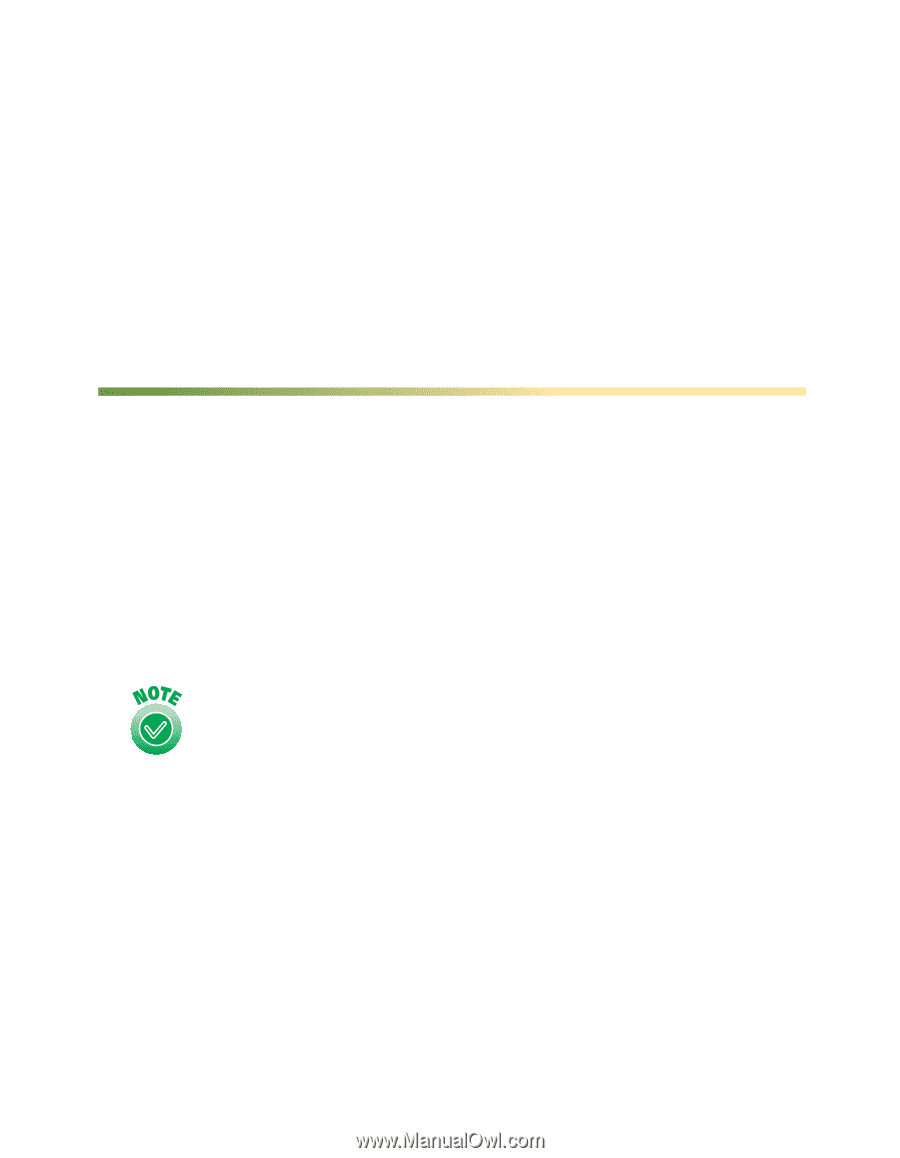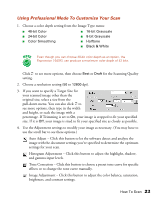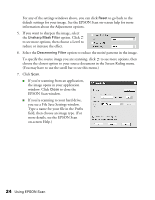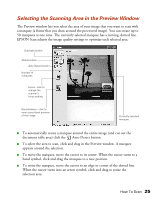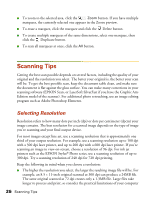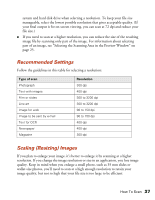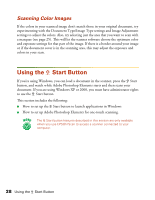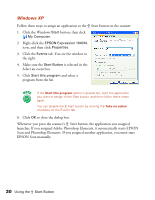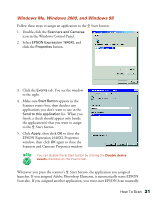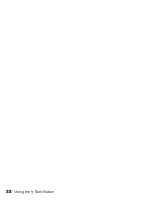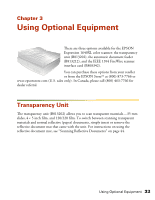Epson 1640XL User Manual - Page 34
Scanning Color Images, Using the a Start Button - scanner software
 |
UPC - 010343833548
View all Epson 1640XL manuals
Add to My Manuals
Save this manual to your list of manuals |
Page 34 highlights
Scanning Color Images If the colors in your scanned image don't match those in your original document, try experimenting with the Document Type/Image Type settings and Image Adjustment settings to adjust the colors. Also, try selecting just the area that you want to scan with a marquee (see page 25). This will let the scanner software choose the optimum color and exposure settings for that part of the image. If there is a border around your image or if the document cover is in the scanning area, this may adjust the exposure and colors in your scan. Using the a Start Button If you're using Windows, you can load a document in the scanner, press the a Start button, and watch while Adobe Photoshop Elements starts and then scans your document. If you are using Windows XP or 2000, you must have administrator rights to use the a Start button. This section includes the following: ■ How to set up the a Start button to launch applications in Windows ■ How to set up Adobe Photoshop Elements for one-touch scanning. The a Start button features described in this section are only available when you use EPSON Scan to access a scanner connected to your computer. 28 Using the a Start Button