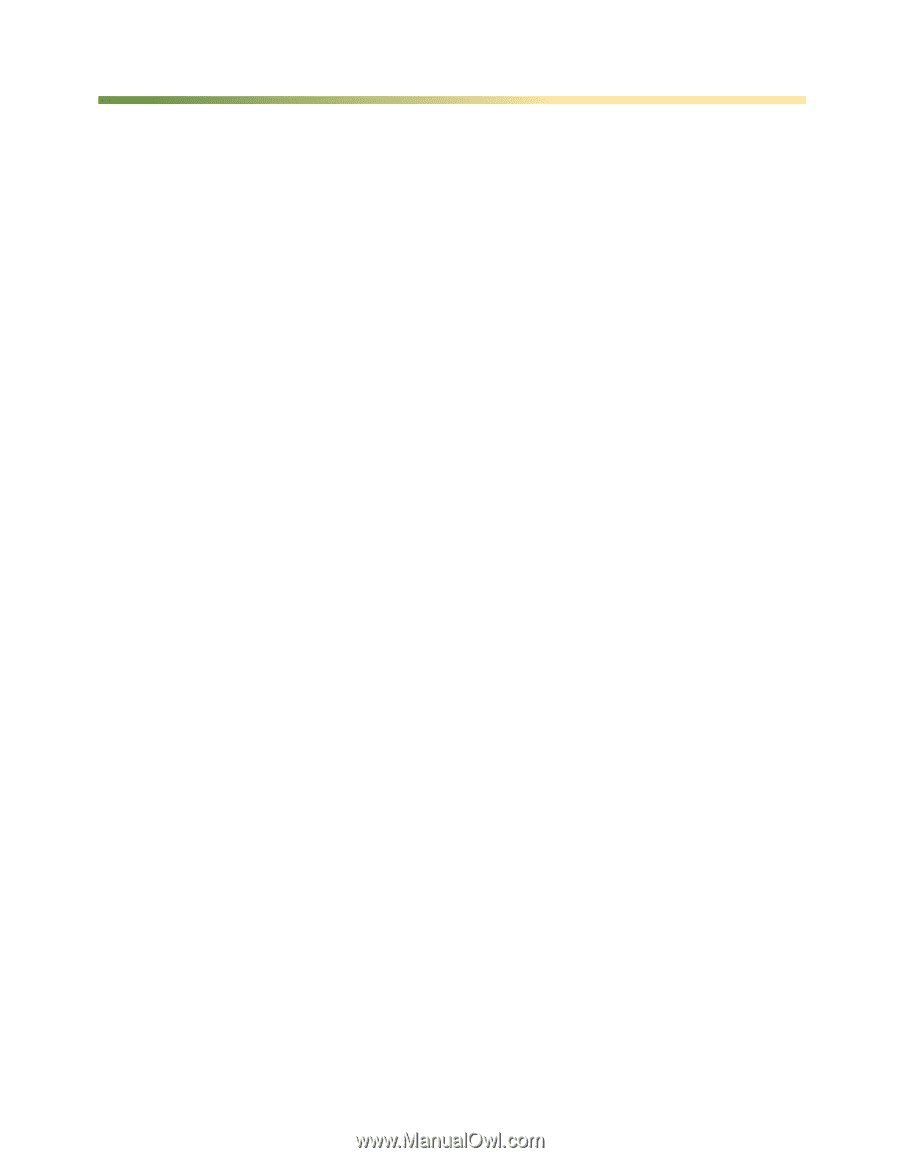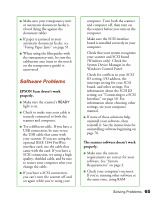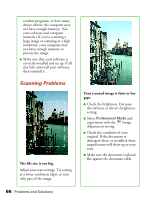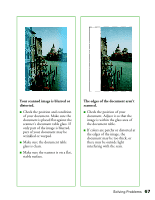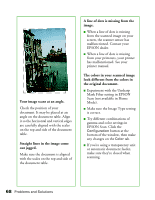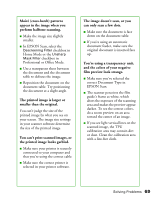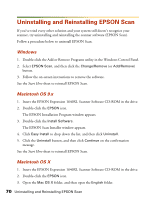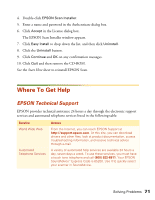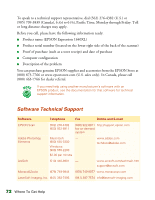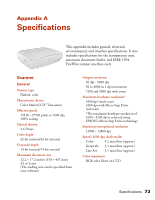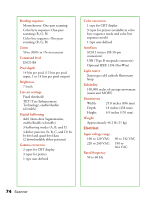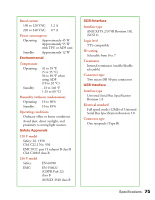Epson 1640XL User Manual - Page 76
Uninstalling and Reinstalling EPSON Scan, Windows, Macintosh OS 9.x - expression scanner software
 |
UPC - 010343833548
View all Epson 1640XL manuals
Add to My Manuals
Save this manual to your list of manuals |
Page 76 highlights
Uninstalling and Reinstalling EPSON Scan If you've tried every other solution and your system still doesn't recognize your scanner, try uninstalling and reinstalling the scanner software (EPSON Scan). Follow a procedure below to uninstall EPSON Scan. Windows 1. Double-click the Add or Remove Programs utility in the Windows Control Panel. 2. Select EPSON Scan, and then click the Change/Remove (or Add/Remove) button. 3. Follow the on-screen instructions to remove the software. See the Start Here sheet to reinstall EPSON Scan. Macintosh OS 9.x 1. Insert the EPSON Expression 1640XL Scanner Software CD-ROM in the drive. 2. Double-click the EPSON icon. The EPSON Installation Program window appears. 3. Double-click the Install Software. The EPSON Scan Installer window appears. 4. Click Easy Install to drop down the list, and then click Uninstall. 5. Click the Uninstall button, and then click Continue on the confirmation message. See the Start Here sheet to reinstall EPSON Scan. Macintosh OS X 1. Insert the EPSON Expression 1640XL Scanner Software CD-ROM in the drive. 2. Double-click the EPSON icon. 3. Open the Mac OS X folder, and then open the English folder. 70 Uninstalling and Reinstalling EPSON Scan