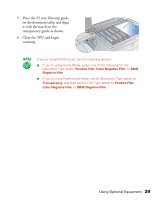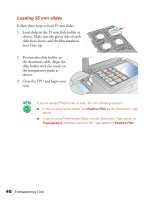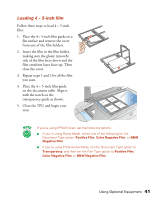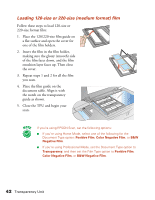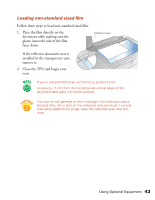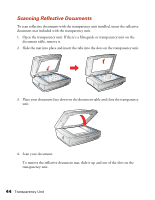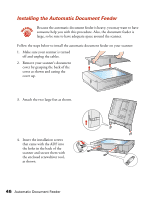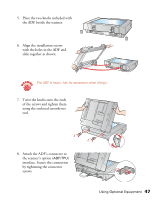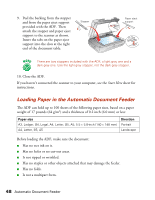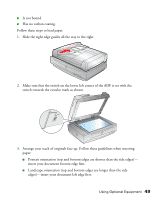Epson 1640XL User Manual - Page 50
Scanning Reflective Documents
 |
UPC - 010343833548
View all Epson 1640XL manuals
Add to My Manuals
Save this manual to your list of manuals |
Page 50 highlights
Scanning Reflective Documents To scan reflective documents with the transparency unit installed, insert the reflective document mat included with the transparency unit. 1. Open the transparency unit. If there's a film guide or transparency unit on the document table, remove it. 2. Slide the mat into place and insert the tabs into the slots on the transparency unit. 3. Place your document face down on the document table and close the transparency unit. 4. Scan your document. To remove the reflective document mat, slide it up and out of the slots on the transparency unit. 44 Transparency Unit
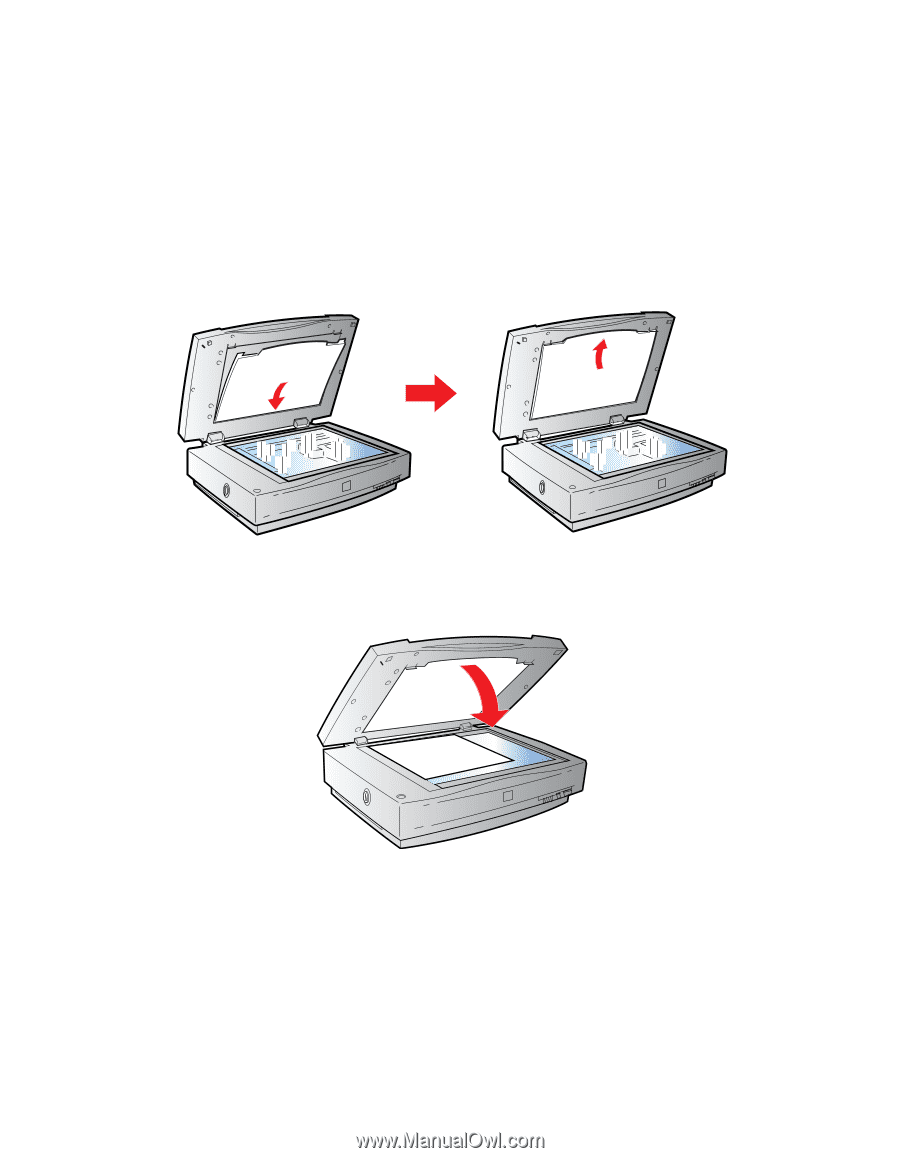
44
Transparency Unit
Scanning Reflective Documents
To scan reflective documents with the transparency unit installed, insert the reflective
document mat included with the transparency unit.
1.
Open the transparency unit. If there’s a film guide or transparency unit on the
document table, remove it.
2.
Slide the mat into place and insert the tabs into the slots on the transparency unit.
3.
Place your document face down on the document table and close the transparency
unit.
4.
Scan your document.
To remove the reflective document mat, slide it up and out of the slots on the
transparency unit.