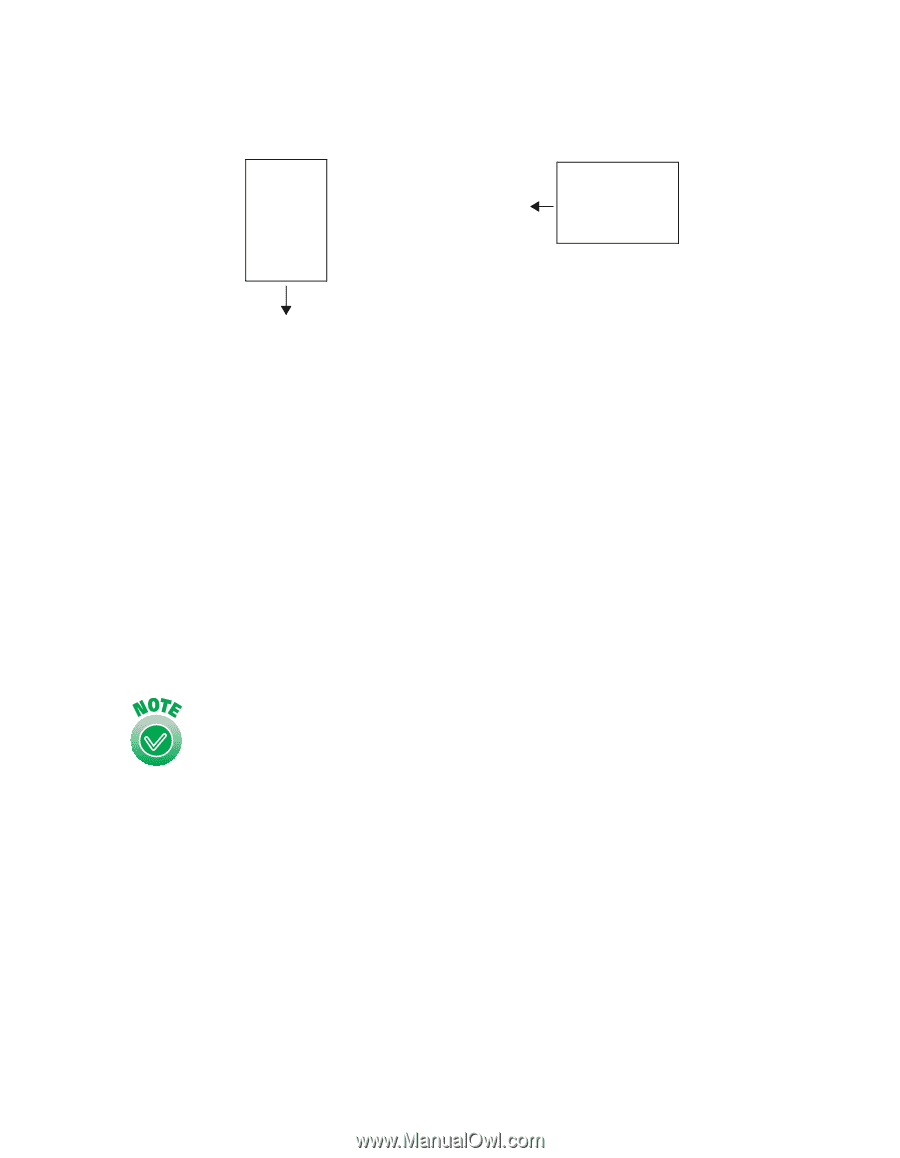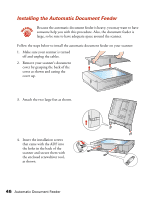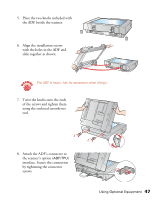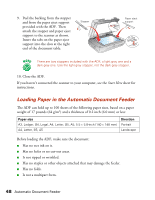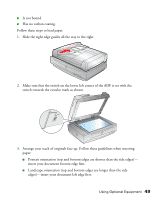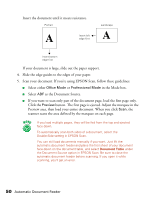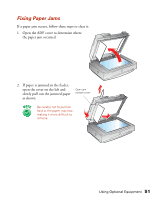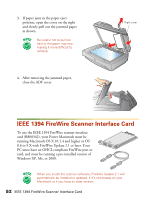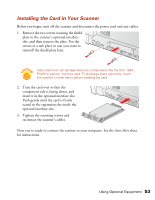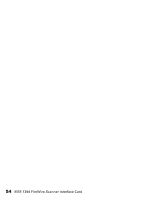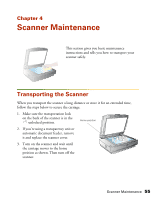Epson 1640XL User Manual - Page 56
as the Document Source., in the Mode box.
 |
UPC - 010343833548
View all Epson 1640XL manuals
Add to My Manuals
Save this manual to your list of manuals |
Page 56 highlights
Insert the document until it meets resistance. Portrait A Insert left edge first Landscape A Insert bottom edge first If your document is large, slide out the paper support. 4. Slide the edge guides to the edges of your paper. 5. Scan your document. If you're using EPSON Scan, follow these guidelines: ■ Select either Office Mode or Professional Mode in the Mode box. ■ Select ADF as the Document Source. ■ If you want to scan only part of the document page, load the first page only. Click the Preview button. The first page is ejected. Adjust the marquee in the Preview area, then load your entire document. When you click Scan, the scanner scans the area defined by the marquee on each page. If you load multiple pages, they will be fed from the top and ejected face down. To automatically scan both sides of a document, select the Double-Side setting in EPSON Scan. You can still load documents manually if you want. Just lift the automatic document feeder and place the first sheet of your document face down on the document table, and select Document Table under the Document Source option in EPSON Scan. Be sure to close the automatic document feeder before scanning. If you open it while scanning, you'll get an error. 50 Automatic Document Feeder