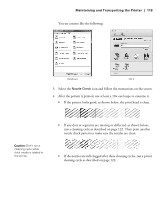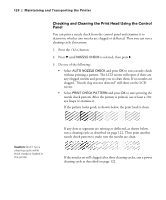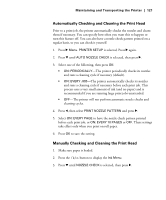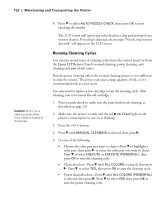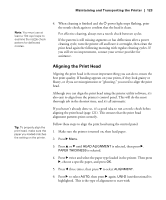Epson 4900 Users Guide - Page 118
Checking and Cleaning the Print Head, Running the Nozzle Check and Head Cleaning Utilities
 |
View all Epson 4900 manuals
Add to My Manuals
Save this manual to your list of manuals |
Page 118 highlights
118 | Maintaining and Transporting the Printer Tip: On a Mac, you can also run maintenance utilities by clicking the Utility button in the print job window or the icon on the printer settings screen. Checking and Cleaning the Print Head If your printed image shows a color shift or horizontal lines, you should check the print head to see if any nozzles are clogged or deflected. If necessary, you can run a cleaning cycle to clear the nozzles. You can also turn on Auto Nozzle Check from the printer's control panel. The printer will then check the nozzles periodically or before each print job and clean them if necessary. Running the Nozzle Check and Head Cleaning Utilities Follow these steps to use your printer software to check the print head nozzles and clean them if necessary: 1. Make sure paper is loaded in the printer. 2. Do one of the following to access the printer utilities: • Windows 7 and Windows Vista: Click , select Control Panel, select Hardware and Sound, and click Devices and Printers. Right-click the icon for your printer and select Printing Preferences. Click the Utility tab. • Windows XP: Click Start and select Control Panel. Double-click Printers and Faxes. Right-click your printer icon and select Printing Preferences. Click the Utility tab. • OS X: Open the EPSON Printer Utility4 in your Applications folder. Select your printer and click OK. 118