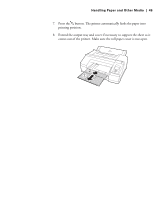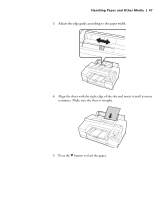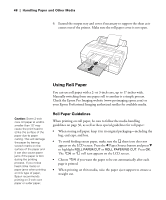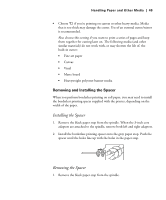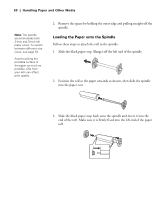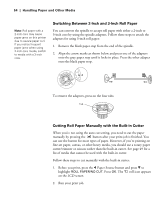Epson 4900 Users Guide - Page 49
Removing and Installing the Spacer
 |
View all Epson 4900 manuals
Add to My Manuals
Save this manual to your list of manuals |
Page 49 highlights
Handling Paper and Other Media | 49 • Choose if you're printing on canvas or other heavy media. Media that is too thick may damage the cutter. Use of an external cutter/scissor is recommended. Also choose this setting if you want to print a series of pages and keep them together for cutting later on. The following media (and other similar materials) do not work with, or may shorten the life of, the built-in cutter: • Fine art paper • Canvas • Vinyl • Matte board • Heavyweight polyester banner media Removing and Installing the Spacer When you perform borderless printing on roll paper, you may need to install the borderless printing spacer supplied with the printer, depending on the width of the paper. Installing the Spacer 1. Remove the black paper stop from the spindle. When the 3-inch core adapters are attached to the spindle, remove both left and right adapters. 2. Install the borderless printing spacer onto the gray paper stop. Push the spacer until the holes line up with the holes in the paper stop. Removing the Spacer 1. Remove the black paper stop from the spindle. 49