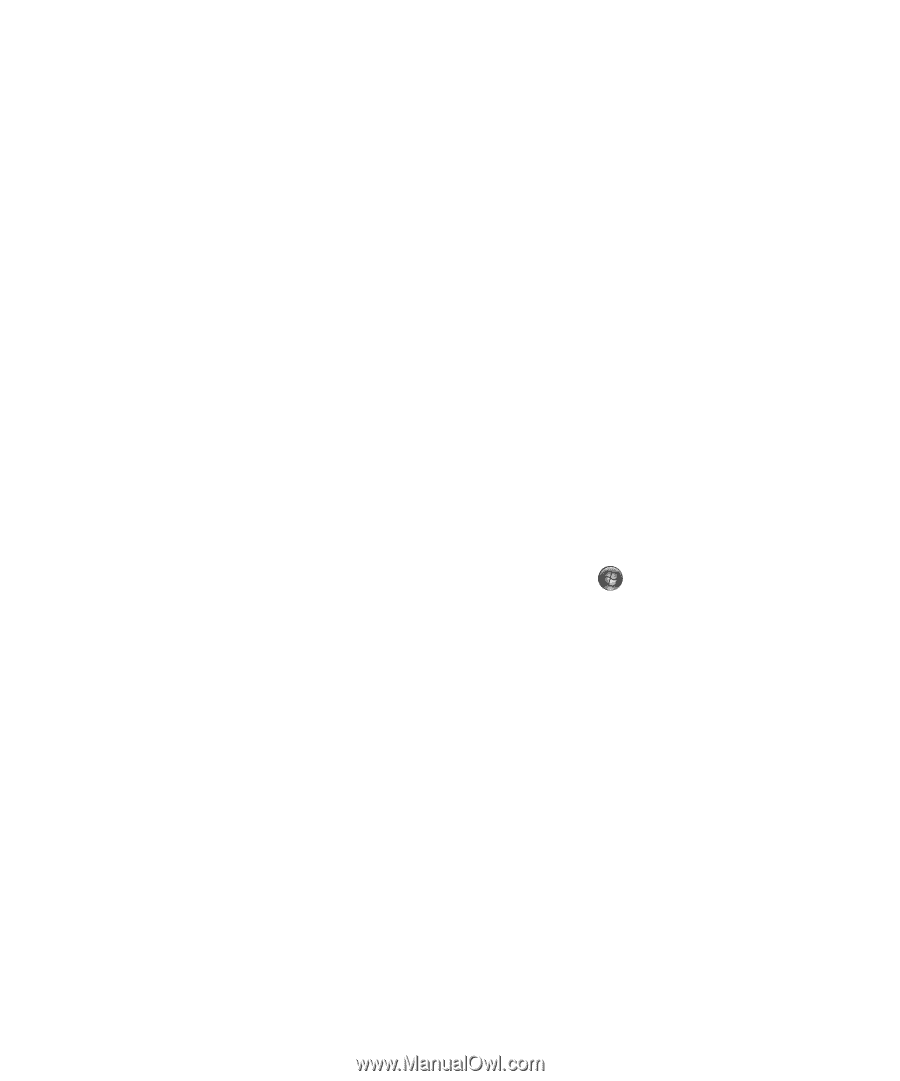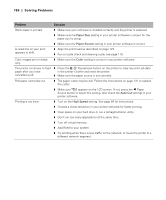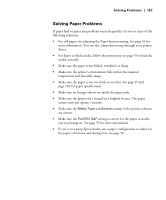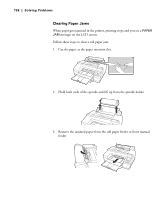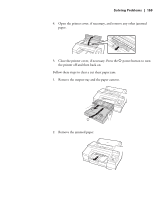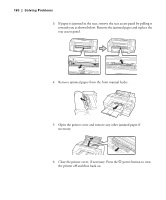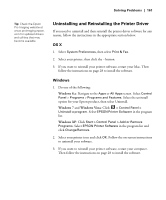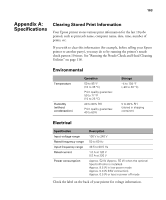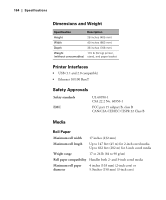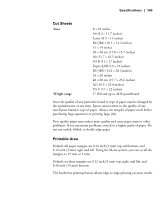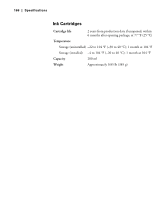Epson 4900 Users Guide - Page 161
Uninstalling and Reinstalling the Printer Driver, OS X, Windows, Windows Vista
 |
View all Epson 4900 manuals
Add to My Manuals
Save this manual to your list of manuals |
Page 161 highlights
Solving Problems | 161 Tip: Check the Epson Pro Imaging website at www.proimaging.epson. com for updated drivers and utilities that may become available. Uninstalling and Reinstalling the Printer Driver If you need to uninstall and then reinstall the printer driver software for any reason, follow the instructions in the appropriate section below. OS X 1. Select System Preferences, then select Print & Fax. 2. Select your printer, then click the - button. 3. If you want to reinstall your printer software, restart your Mac. Then follow the instructions on page 28 to install the software. Windows 1. Do one of the following: Windows 8.x: Navigate to the Apps or All Apps screen. Select Control Panel > Programs > Programs and Features. Select the uninstall option for your Epson product, then select Uninstall. Windows 7 and Windows Vista: Click > Control Panel > Uninstall a program. Select EPSON Printer Software in the program list. Windows XP: Click Start > Control Panel > Add or Remove Programs. Select EPSON Printer Software in the program list and click Change/Remove. 2. Select your printer icon and click OK. Follow the on-screen instructions to uninstall your software. 3. If you want to reinstall your printer software, restart your computer. Then follow the instructions on page 28 to install the software. 161