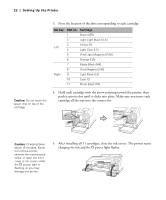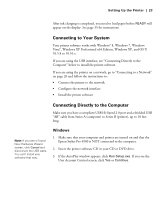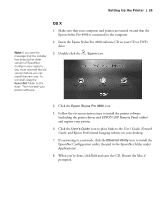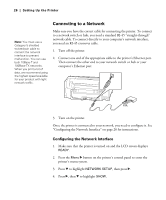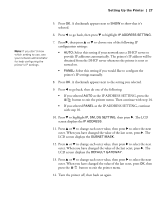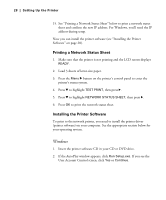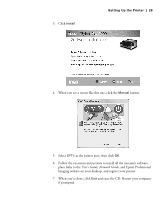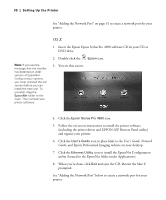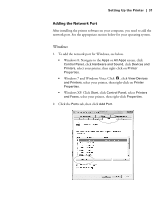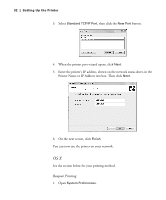Epson 4900 Users Guide - Page 27
button to exit the printer menu. Then continue with step 14., as the IP ADDRESS SETTING, continue
 |
View all Epson 4900 manuals
Add to My Manuals
Save this manual to your list of manuals |
Page 27 highlights
Setting Up the Printer | 27 5. Press OK. A checkmark appears next to SHOW to show that it's selected. 6. Press l to go back, then press d to highlight IP ADDRESS SETTING. Note: If you don't know which setting to use, see your network administrator for help configuring the printer's IP settings. 7. Press r, then press u or d to choose one of the following IP configuration settings: • AUTO: Select this setting if your network uses a DHCP server to provide IP addresses automatically. The printer's IP address will be obtained from the DHCP server whenever the printer is reset or turned on. • PANEL: Select this setting if you would like to configure the printer's IP settings manually. 8. Press OK. A checkmark appears next to the setting you selected. 9. Press l to go back, then do one of the following: • If you selected AUTO as the IP ADDRESS SETTING, press the button to exit the printer menu. Then continue with step 14. • If you selected PANEL as the IP ADDRESS SETTING, continue with step 10. 10. Press d to highlight IP, SM, DG SETTING, then press r. The LCD screen displays the IP ADDRESS. 11. Press u or d to change each octet value, then press r to select the next octet. When you have changed the value of the last octet, press r. The LCD screen displays the SUBNET MASK. 12. Press u or d to change each octet value, then press r to select the next octet. When you have changed the value of the last octet, press r. The LCD screen displays the DEFAULT GATEWAY. 13. Press u or d to change each octet value, then press r to select the next octet. When you have changed the value of the last octet, press OK, then press the button to exit the printer menu. 14. Turn the printer off, then back on again. 27