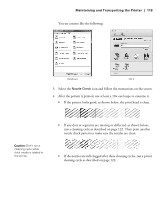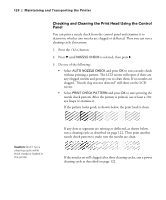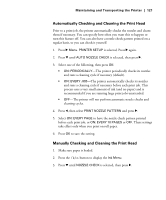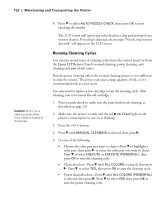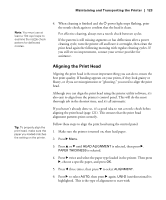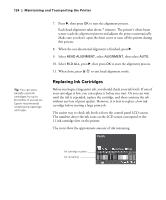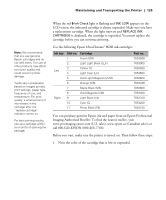Epson 4900 Users Guide - Page 120
Checking and Cleaning the Print Head Using the Control Panel
 |
View all Epson 4900 manuals
Add to My Manuals
Save this manual to your list of manuals |
Page 120 highlights
120 | Maintaining and Transporting the Printer Checking and Cleaning the Print Head Using the Control Panel You can print a nozzle check from the control panel and examine it to determine whether any nozzles are clogged or deflected. Then you can run a cleaning cycle if necessary. 1. Press the button. 2. Press d until NOZZLE CHECK is selected, then press r. 3. Do one of the following: • Select AUTO NOZZLE CHECK and press OK to run a nozzle check without printing a pattern. The LCD screen will report if there are any clogged nozzles and prompt you to clean them. If no nozzles are clogged, "Nozzle clog was not detected" will show on the LCD screen. • Select PRINT CHECK PATTERN and press OK to start printing the nozzle check pattern. After the pattern is printed, use at least a 10× eye loupe to examine it. If the pattern looks good, as shown below, the print head is clean. Caution: Don't run a cleaning cycle while thick media is loaded in the printer. If any dots or segments are missing or deflected, as shown below, run a cleaning cycle as described on page 122. Then print another nozzle check pattern to make sure the nozzles are clean. If the nozzles are still clogged after three cleaning cycles, run a power cleaning cycle as described on page 122. 120