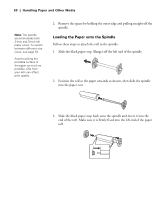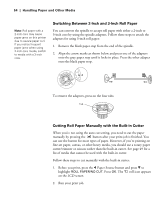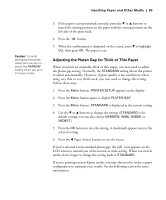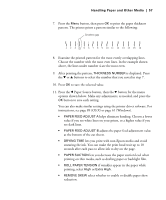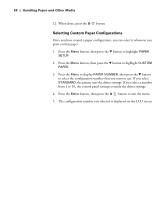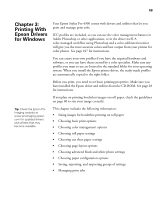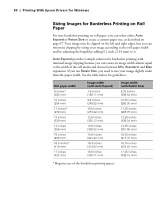Epson 4900 Users Guide - Page 55
Adjusting the Platen Gap for Thick or Thin Paper, buttons to change the setting.
 |
View all Epson 4900 manuals
Add to My Manuals
Save this manual to your list of manuals |
Page 55 highlights
Handling Paper and Other Media | 55 Caution: To avoid damaging the printer, make sure you do not select the NARROW setting when you print on heavy media. 3. If the paper is not positioned correctly, press the d or u buttons to match the cutting position on the paper with the cutting position on the left side of the print head. 4. Press the button. 5. When the confirmation is displayed on the screen, press d to highlight Cut, then press OK. The paper is cut. Adjusting the Platen Gap for Thick or Thin Paper When you print on unusually thick or thin paper, you may need to adjust the platen gap setting. Normally, the STANDARD setting allows the printer to adjust automatically. However, if print quality is not satisfactory when using very thin or very thick stock, you may need to change this setting. Follow these steps: 1. Press the Menu button. PRINTER SETUP appears on the display. 2. Press the Menu button again to display PLATEN GAP. 3. Press the Menu button. STANDARD is displayed as the current setting. 4. Use the d or u buttons to change the setting. (STANDARD is the default setting; you can also choose NARROW, WIDE, WIDER, or WIDEST.) 5. Press the OK button to save the setting. A checkmark appears next to the selected setting. 6. Press the l Paper Source button to exit the menu. If you've selected a non-standard platen gap, the icon appears on the LCD screen to remind you of the narrow or wide setting. When you switch media, don't forget to change the setting back to STANDARD. If you're printing on non-Epson media, you may also need to create a paper configuration to optimize your results. See the following section for more information. 55