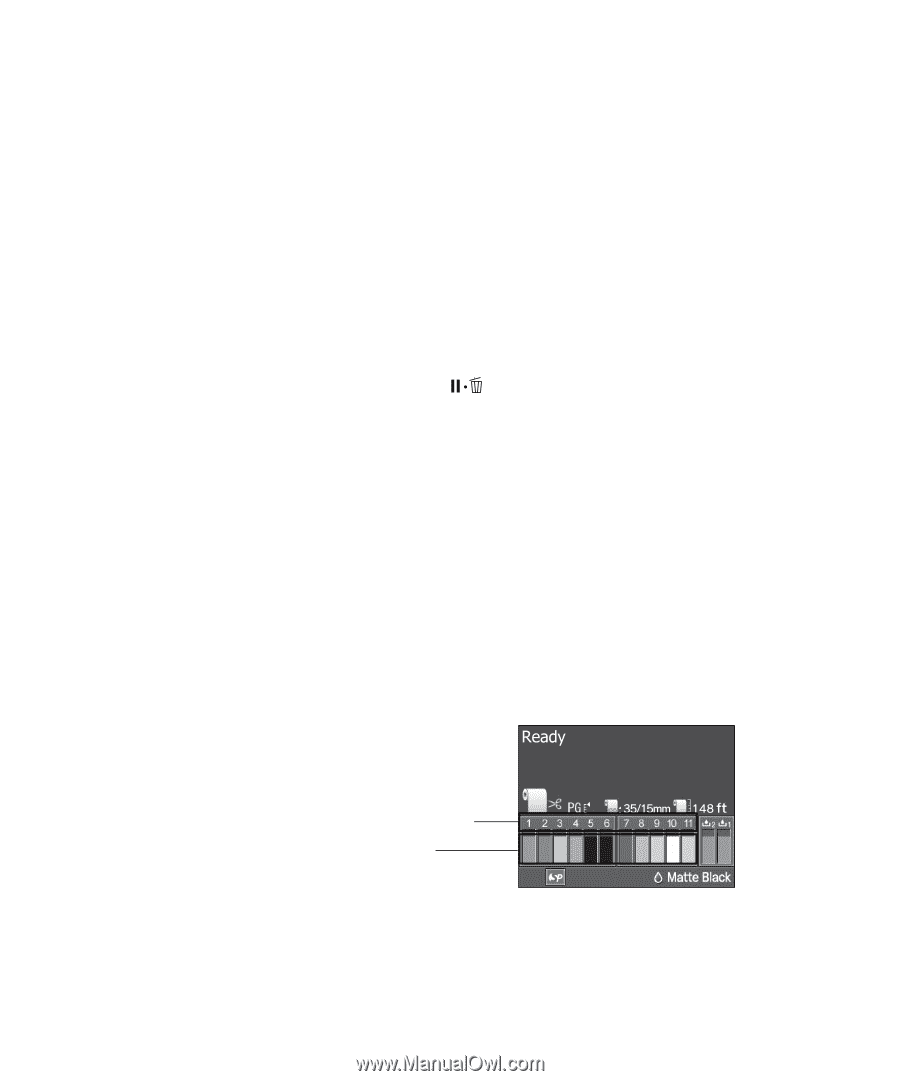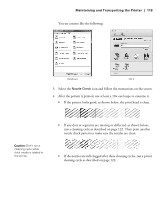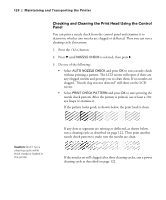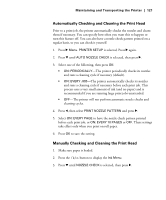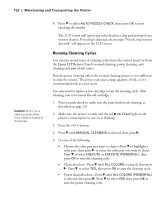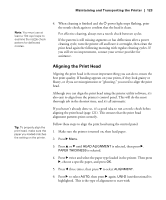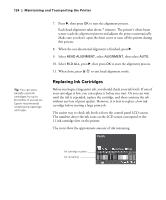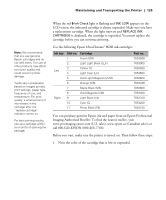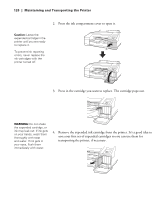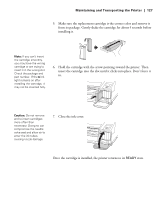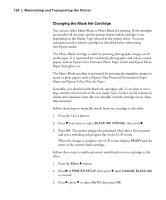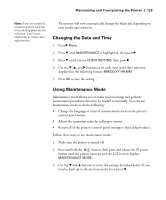Epson 4900 Users Guide - Page 124
Replacing Ink Cartridges, until the ink is expended, and then continue the job
 |
View all Epson 4900 manuals
Add to My Manuals
Save this manual to your list of manuals |
Page 124 highlights
124 | Maintaining and Transporting the Printer Tip: You can store partially used ink cartridges for up to 6 months. If you do so, Epson recommends covering the openings with tape. 7. Press r, then press OK to start the alignment process. Each head alignment takes about 7 minutes. The printer's white beam sensor reads the alignment pattern and adjusts the printer automatically. Make sure you don't open the front cover or turn off the printer during this process. 8. When the uni-directional alignment is finished, press r. 9. Select HEAD ALIGNMENT, select ALIGNMENT, then select AUTO. 10. Select BI-D ALL, press r, then press OK to start the alignment process. 11. When done, press to exit head alignment mode. Replacing Ink Cartridges Before you begin a large print job, you should check your ink levels. If one of your cartridges is low, you can replace it before you start. Or you can wait until the ink is expended, replace the cartridge, and then continue the job without any loss of print quality. However, it is best to replace a low ink cartridge before starting a large print job. The easiest way to check ink levels is from the control panel LCD screen. The numbers above the ink icons on the LCD screen correspond to the 11 ink cartridge slots on the printer. The icons show the approximate amount of ink remaining. Ink cartridge number Ink remaining 124