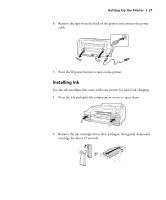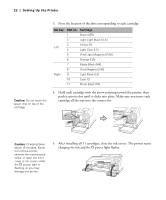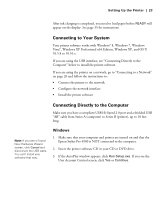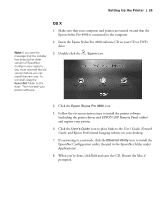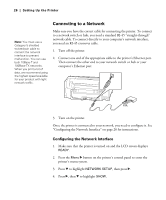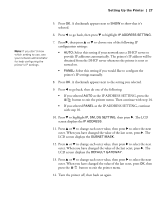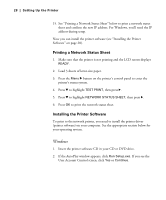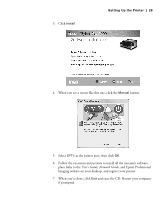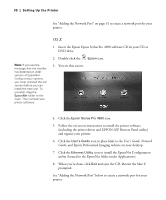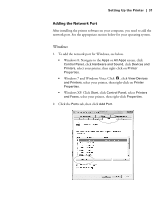Epson 4900 Users Guide - Page 26
Connecting to a Network, Configuring the Network Interface
 |
View all Epson 4900 manuals
Add to My Manuals
Save this manual to your list of manuals |
Page 26 highlights
26 | Setting Up the Printer Connecting to a Network Note: You must use a Category 5 shielded twisted-pair cable to connect the network interface to prevent malfunction. You can use both 10Base-T and 100Base-TX networks. When you print a lot of data, we recommend using the highest speed available for your product with light network traffic. Make sure you have the correct cable for connecting the printer. To connect to a network switch or hub, you need a standard RJ-45 "straight-through" network cable. To connect directly to your computer's network interface, you need an RJ-45 crossover cable. 1. Turn off the printer. 2. Connect one end of the appropriate cable to the printer's Ethernet port. Then connect the other end to your network switch or hub or your computer's Ethernet port. 3. Turn on the printer. Once the printer is connected to your network, you need to configure it. See "Configuring the Network Interface" on page 26 for instructions. Configuring the Network Interface 1. Make sure that the printer is turned on and the LCD screen displays READY. 2. Press the Menu r button on the printer's control panel to enter the printer's menu system. 3. Press d to highlight NETWORK SETUP, then press r. 4. Press r, then d to highlight SHOW. 26