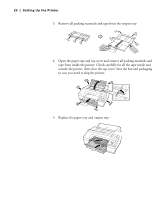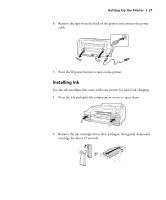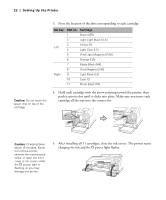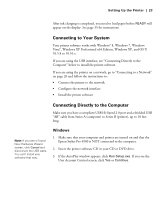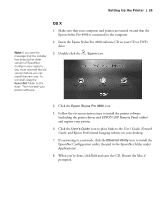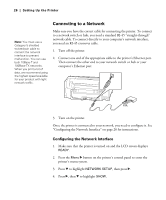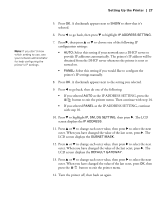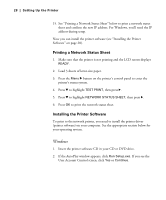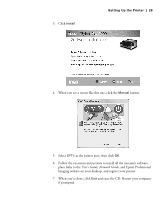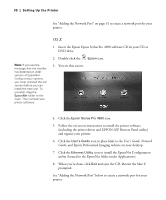Epson 4900 Users Guide - Page 25
OS X, User's Guide, Network, Guide
 |
View all Epson 4900 manuals
Add to My Manuals
Save this manual to your list of manuals |
Page 25 highlights
Setting Up the Printer | 25 Note: If you see the message that the installer has detected an older version of EpsonNet Config on your system, you must uninstall the old version before you can install the new one. To uninstall, drag the EpsonNet folder to the trash. Then reinstall your printer software. OS X 1. Make sure that your computer and printer are turned on and that the Epson Stylus Pro 4900 is connected to the computer 2. Insert the Epson Stylus Pro 4900 software CD in your CD or DVD drive. 3. Double-click the Epson icon. 4. Click the Epson Stylus Pro 4900 icon. 5. Follow the on-screen instructions to install the printer software (including the printer driver and EPSON LFP Remote Panel utility) and register your printer. 6. Click the User's Guide icon to place links to the User's Guide, Network Guide, and Epson Professional Imaging website on your desktop. 7. If connecting to a network, click the Ethernet Utility icon to install the EpsonNet Configuration utility (located in the EpsonNet folder under Applications). 8. When you're done, click Exit and eject the CD. Restart the Mac if prompted. 25