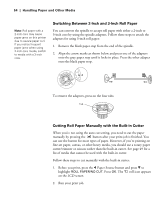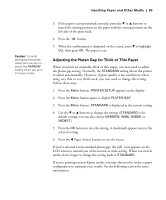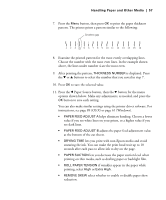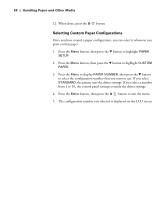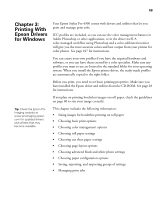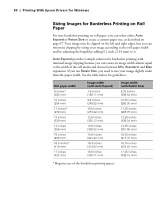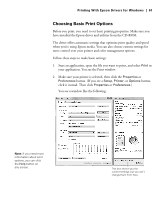Epson 4900 Users Guide - Page 56
Optimizing the Settings for Your Paper, Creating Custom Paper Configurations
 |
View all Epson 4900 manuals
Add to My Manuals
Save this manual to your list of manuals |
Page 56 highlights
56 | Handling Paper and Other Media Note: It's a good idea to keep a list describing your paper configurations. Optimizing the Settings for Your Paper When you choose a media type in your Epson printer software, the driver automatically determines the best settings for your paper. However, you may want to fine-tune how the printer handles various media-especially if you use non-Epson paper or a paper not supported by the driver. Use the paper configuration settings described below. If you're printing on unusually thick or thin paper, you may also need to adjust the platen gap; if so, you should do that first. You can create a special configuration, or group of settings, for each paper type (up to ten types) and select the desired configuration whenever you print on a particular stock. Creating Custom Paper Configurations To create a configuration for a specific paper type, make sure the paper you want to configure is loaded in the printer. Then follow these steps: 1. Press the Menu button, then press the d button to highlight PAPER SETUP. 2. Press the Menu button, then press the d button to highlight CUSTOM PAPER. 3. Press the Menu button to display PAPER NUMBER. 4. Press the d button to select a paper configuration number (1 to 10). 5. Press the Menu button, then the d button to highlight PLATEN GAP. Press the Menu button, then press the d button to select NARROW, STANDARD, WIDE, or WIDER. The STANDARD setting is recommended for most paper types. Press OK to save the platen gap setting. 6. Press the l Paper Source button, then the d button to display THICKNESS PATTERN. 56