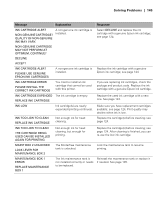Epson 4900 Users Guide - Page 140
Preparing the Printer for Shipment, Setting Up the Printer After Transportation, for the first time.
 |
View all Epson 4900 manuals
Add to My Manuals
Save this manual to your list of manuals |
Page 140 highlights
140 | Maintaining and Transporting the Printer Caution: Do not turn off the printer by unplugging it or turning off a power strip. You will not be able to lock the print head, and ink will leak out of the reservoir, damaging the printer. Preparing the Printer for Shipment 1. Turn off the printer and unplug the power cord. 2. Remove the following parts: • Power cord and interface cables • All paper or other media • Roll paper spindle • Paper tray • Any optional components. 3. Leave the ink cartridges installed. 4. If you need to ship the printer, you must repack it using the original box and packing materials and secure it to a pallet. If you do not have these items, contact Epson to purchase them. Otherwise, the printer may be damaged beyond repair. If you are transporting the printer in your own vehicle without the original packaging, make sure you wrap and pack the printer securely. Transport the printer in a horizontal position on a flat, stable surface. 5. Keep the printer level while moving it. Setting Up the Printer After Transportation Setting up the printer after transporting it is almost identical to setting it up for the first time. Keep in mind that the first time you start printing after moving the printer, the print head nozzles may be clogged-especially if the printer hasn't been turned on for a long time. You may need to run a cleaning cycle (page 118) and realign the print head (page 123) to ensure good print quality. After setting up the printer, if you see a message on the LCD screen asking you whether you would like to run an auto nozzle check, select Y to start the nozzle check procedure. 140