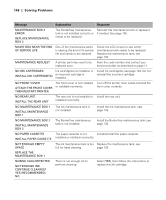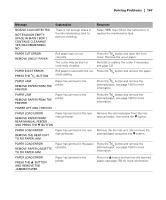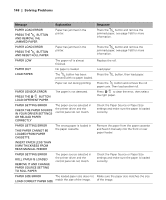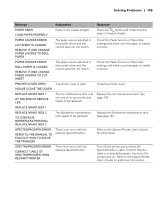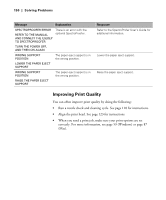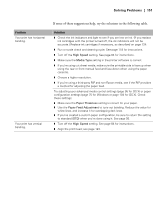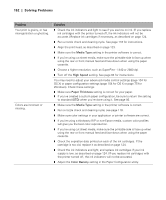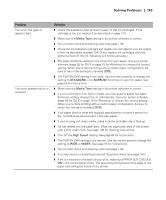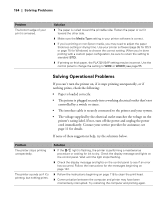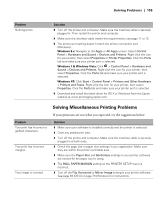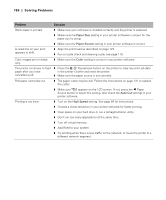Epson 4900 Users Guide - Page 151
If none of these suggestions help, try the solutions in the following table., Problem, Solution
 |
View all Epson 4900 manuals
Add to My Manuals
Save this manual to your list of manuals |
Page 151 highlights
Solving Problems | 151 Problem Your print has horizontal banding. Your print has vertical banding. If none of these suggestions help, try the solutions in the following table. Solution ◗ Check the ink indicators and light to see if you are low on ink. (If you replace ink cartridges with the printer turned off, the ink indicators will not be accurate.) Replace ink cartridges if necessary, as described on page 124. ◗ Run a nozzle check and cleaning cycle. See page 118 for instructions. ◗ Turn off the High Speed setting. See page 84 for instructions. ◗ Make sure the Media Type setting in the printer software is correct. ◗ If you're using cut sheet media, make sure the printable side is face up when using the rear or front manual feed and face-down when using the paper cassette. ◗ Choose a higher resolution. ◗ If you're using a third-party RIP and non-Epson media, see if the RIP provides a method for adjusting the paper feed. Try adjusting your advanced media control settings (page 95 for OS X) or paper configuration settings (page 75 for Windows or page 104 for OS X). Check these settings: ◗ Make sure the Paper Thickness setting is correct for your paper. ◗ Use the Paper Feed Adjustment to tune out banding. Reduce the value for white lines, and increase it for overlapping dark lines. ◗ If you've created a custom paper configuration, be sure to return the setting to standard (STD) when you're done using it. See page 56. ◗ Turn off the High Speed setting. See page 84 for instructions. ◗ Align the print head; see page 123. 151