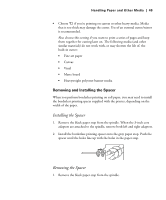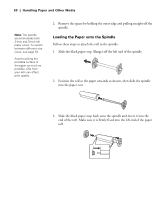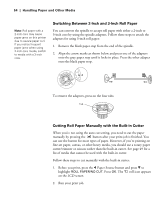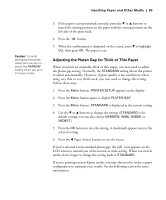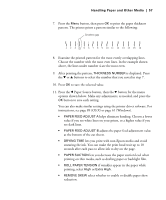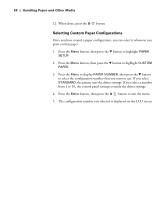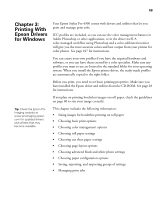Epson 4900 Users Guide - Page 54
Switching Between 2-Inch and 3-Inch Roll Paper, Cutting Roll Paper Manually with the Built-in Cutter
 |
View all Epson 4900 manuals
Add to My Manuals
Save this manual to your list of manuals |
Page 54 highlights
54 | Handling Paper and Other Media Note: Roll paper with a 2-inch core may cause paper jams on this printer due to severe paper curl. If you notice frequent paper jams when using 2-inch core media, switch to media with a 3-inch core. Switching Between 2-Inch and 3-Inch Roll Paper You can convert the spindle to accept roll paper with either a 2-inch or 3-inch core by using the spindle adapters. Follow these steps to attach the adapters for using 3-inch roll paper: 1. Remove the black paper stop from the end of the spindle. 2. Align the arrow marks as shown below and press one of the adapters onto the gray paper stop until it locks in place. Press the other adapter onto the black paper stop. To remove the adapters, press on the four tabs. Tab Cutting Roll Paper Manually with the Built-in Cutter When you're not using the auto cut setting, you need to cut the paper manually by pressing the button after your print job is finished. You can use the button for most types of paper. However, if you're printing on fine art paper, canvas, or other heavy media, you should use a rotary paper cutter/trimmer or scissors rather than the built-in cutter. See page 49 for a list of media that cannot be used with the built-in cutter. Follow these steps to cut manually with the built-in cutter: 1. Before you print, press the l Paper Source button and press d to highlight ROLL PAPER/NO CUT. Press OK. The roll icon appears on the LCD screen. 2. Run your print job. 54