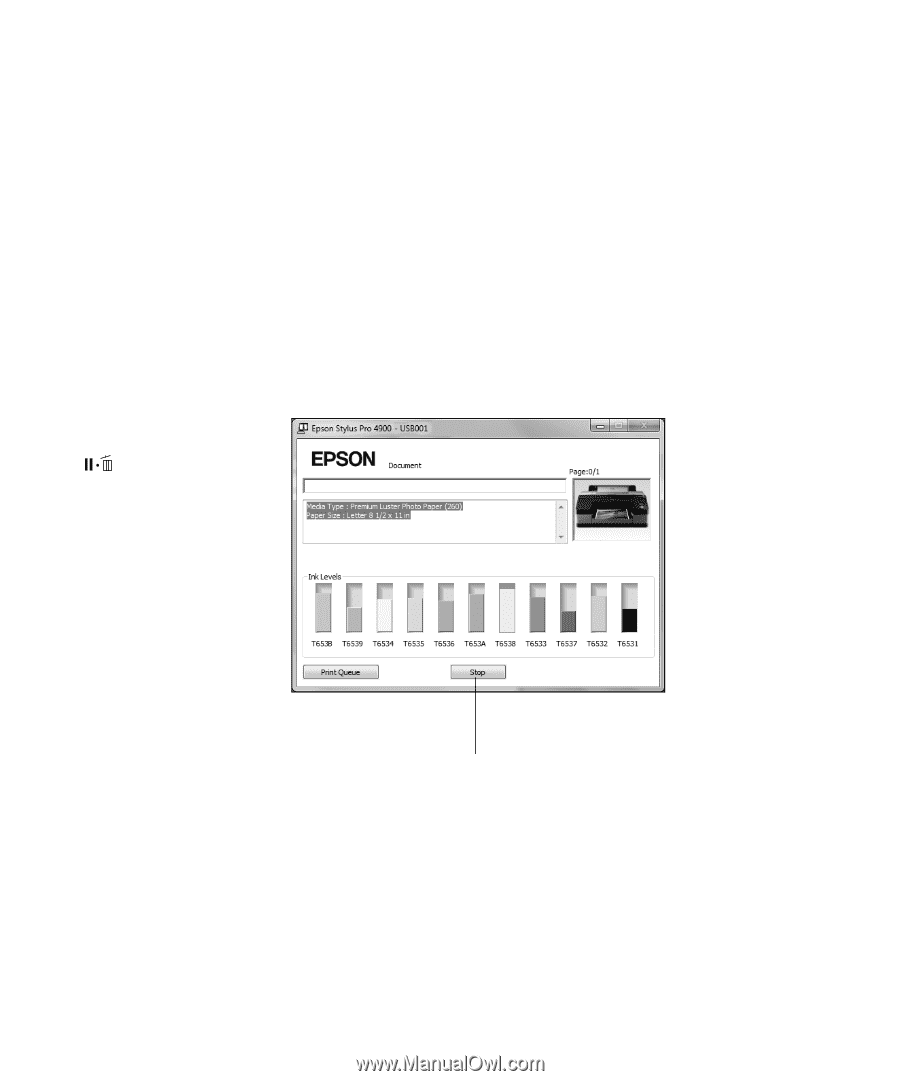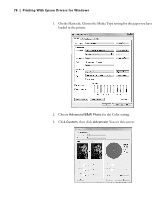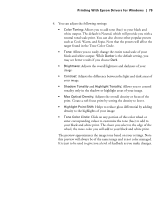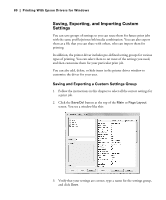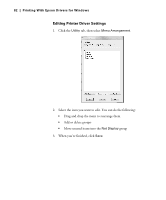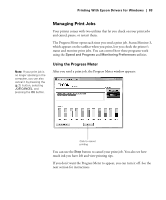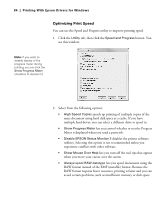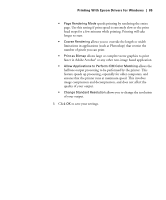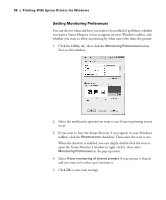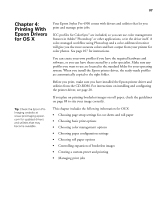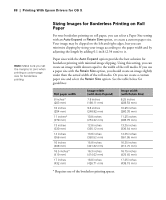Epson 4900 Users Guide - Page 83
Managing Print Jobs, Using the Progress Meter
 |
View all Epson 4900 manuals
Add to My Manuals
Save this manual to your list of manuals |
Page 83 highlights
Printing With Epson Drivers for Windows | 83 Note: If your print job is no longer spooling in the computer, you can also cancel it by pressing the button, selecting JOB CANCEL, and pressing the OK button. Managing Print Jobs Your printer comes with two utilities that let you check on your print jobs and cancel, pause, or restart them. The Progress Meter opens each time you send a print job. Status Monitor 3, which appears on the taskbar when you print, lets you check the printer's status and monitor print jobs. You can control how these programs work using the Speed and Progress and Monitoring Preferences utilities. Using the Progress Meter After you send a print job, the Progress Meter window appears: Click to cancel printing You can use the Stop button to cancel your print job. You also see how much ink you have left and view printing tips. If you don't want the Progress Meter to appear, you can turn it off. See the next section for instructions. 83