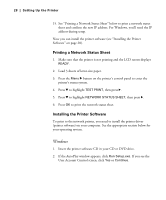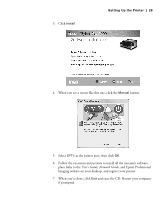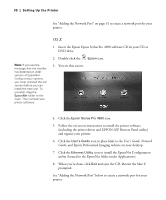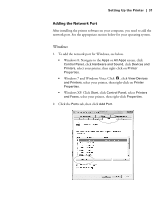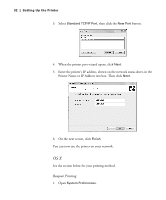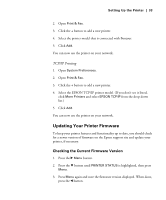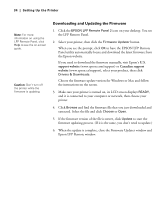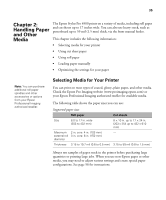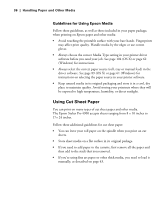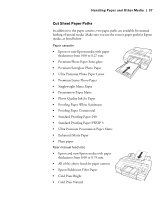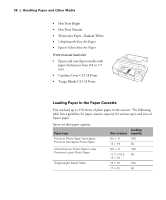Epson 4900 Users Guide - Page 33
Updating Your Printer Firmware, Checking the Current Firmware Version
 |
View all Epson 4900 manuals
Add to My Manuals
Save this manual to your list of manuals |
Page 33 highlights
Setting Up the Printer | 33 2. Open Print & Fax. 3. Click the + button to add a new printer. 4. Select the printer model that is connected with Bonjour. 5. Click Add. You can now use the printer on your network. TCP/IP Printing 1. Open System Preferences. 2. Open Print & Fax. 3. Click the + button to add a new printer. 4. Select the EPSON TCP/IP printer model. (If you don't see it listed, click More Printers and select EPSON TCP/IP from the drop down list.) 5. Click Add. You can now use the printer on your network. Updating Your Printer Firmware To keep your printer features and functionality up to date, you should check for a newer version of firmware on the Epson support site and update your printer, if necessary. Checking the Current Firmware Version 1. Press the r Menu button. 2. Press the d button until PRINTER STATUS is highlighted, then press Menu. 3. Press Menu again and note the firmware version displayed. When done, press the l button. 33