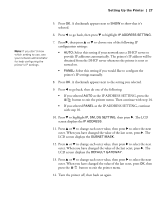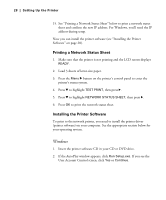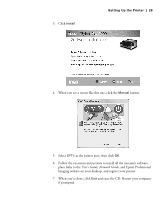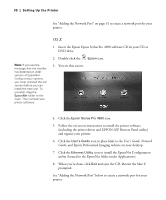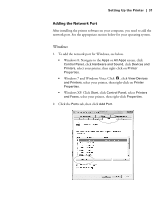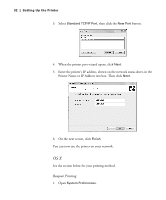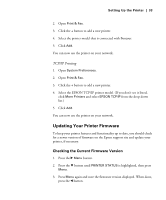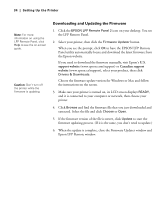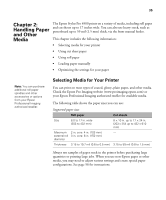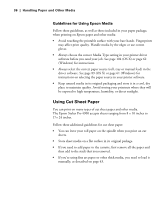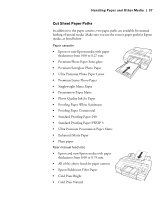Epson 4900 Users Guide - Page 32
Bonjour Printing, Printer Name or IP Address text box. Then click
 |
View all Epson 4900 manuals
Add to My Manuals
Save this manual to your list of manuals |
Page 32 highlights
32 | Setting Up the Printer 3. Select Standard TCP/IP Port, then click the New Port button. 4. When the printer port wizard opens, click Next. 5. Enter the printer's IP address, shown on the network status sheet, in the Printer Name or IP Address text box. Then click Next. 6. On the next screen, click Finish. You can now use the printer on your network. OS X See the section below for your printing method. Bonjour Printing 1. Open System Preferences. 32

32
32
|
Setting Up the Printer
3.
Select
Standard TCP/IP Port
, then click the
New Port
button.
4.
When the printer port wizard opens, click
Next
.
5.
Enter the printer’s IP address, shown on the network status sheet, in the
Printer Name or IP Address text box. Then click
Next
.
6.
On the next screen, click
Finish
.
You can now use the printer on your network.
OS X
See the section below for your printing method.
Bonjour Printing
1.
Open
System Preferences
.