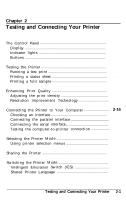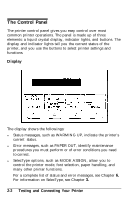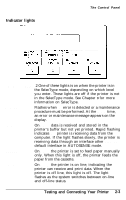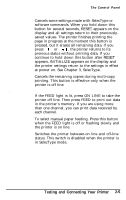Epson EPL-8000 User Manual - Page 42
CAUTION, troubleshooting information.
 |
View all Epson EPL-8000 manuals
Add to My Manuals
Save this manual to your list of manuals |
Page 42 highlights
Turning On the Printer The indicator lights on the control panel light briefly when you turn on the printer. The following messages appear as the printer performs a series of internal tests and warms up: CAUTION: • Do not open the printer's covers while the printer is warming up or printing. l After you turn off the printer, always wait at least five seconds before turning it back on. It takes approximately 70 seconds for the printer to complete its power-on routine. When the READY message appears, you can use the printer. If the display remains blank, see Chapter 6 for troubleshooting information. Chapter 2 tells you how to test your printer, connect it to a computer or computers, and begin using it with software. 1-22 Setting Up

Turning On the Printer
The indicator lights on the control panel light briefly when you
turn on the printer. The following messages appear as the printer
performs a series of internal tests and warms up:
CAUTION:
• Do not open the printer’s covers while the printer is
warming up or printing.
l
After you turn off the printer, always wait at least five
seconds before turning it back on.
It takes approximately 70 seconds for the printer to complete its
power-on routine. When the READY message appears, you can
use the printer. If the display remains blank, see Chapter
6
for
troubleshooting information.
Chapter 2 tells you how to test your printer, connect it to a
computer or computers, and begin using it with software.
1-22
Setting Up