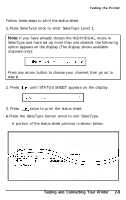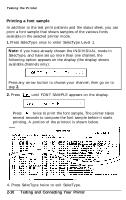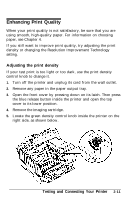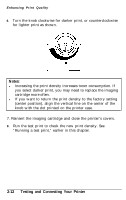Epson EPL-8000 User Manual - Page 56
Checking the RITech setting, Testing and Connecting Your Printer,
 |
View all Epson EPL-8000 manuals
Add to My Manuals
Save this manual to your list of manuals |
Page 56 highlights
Enhancing Print Quality Checking the RITech setting 1. Enter SelecType Level 2 by pressing the SelecType button until the Level 2 light comes on. 2. Press or until RITech and the current RITech setting appear on the display. 3. Press three times. The printer prints the check pattern. 4. Look at your check pattern to see if your current setting is correct. The check pattern is a rectangle with a pattern inside it, as shown below. When the RITech setting is best, you cannot see the pattern inside the rectangle. Incorrect Correct Note: RITech may not improve graphics that include gray shading or a screen pattern. If you are printing such graphics, you may want to turn RITech off. 2-14 Testing and Connecting Your Printer

Enhancing Print Quality
Checking the RITech setting
1.
2.
3.
4.
Enter SelecType Level 2 by pressing the SelecType button until
the Level 2 light comes on.
Press
or
until RITech and the current RITech
setting appear on the display.
Press
three times. The printer prints the check pattern.
Look at your check pattern to see if your current setting is
correct. The check pattern is a rectangle with a pattern inside
it, as shown below. When the RITech setting is best, you
cannot see the pattern inside the rectangle.
Incorrect
Correct
Note:
RITech may not improve graphics that include gray
shading or a screen pattern. If you are printing such graphics,
you may want to turn RITech off.
2-14
Testing and Connecting Your Printer