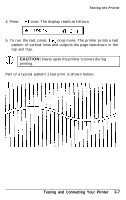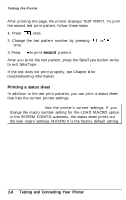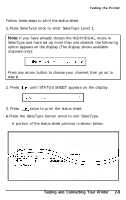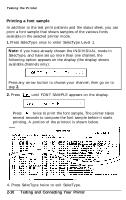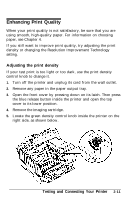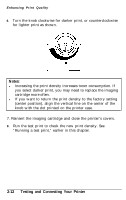Epson EPL-8000 User Manual - Page 54
Notes, Testing and Connecting Your Printer, knob with the dot printed on the printer case.
 |
View all Epson EPL-8000 manuals
Add to My Manuals
Save this manual to your list of manuals |
Page 54 highlights
Enhancing Print Quality 6. Turn the knob clockwise for darker print, or counterclockwise for lighter print as shown. Notes: l Increasing the print density increases toner consumption. If you select darker print, you may need to replace the imaging cartridge more often. l If you want to return the print density to the factory setting (center position), align the vertical line on the center of the knob with the dot printed on the printer case. 7. Reinsert the imaging cartridge and close the printer's covers. 8. Run the test print to check the new print density. See "Running a test print," earlier in this chapter. 2-12 Testing and Connecting Your Printer

Enhancing Print Quality
6.
Turn the knob clockwise for darker print, or counterclockwise
for lighter print as shown.
Notes:
l
Increasing the print density increases toner consumption. If
you select darker print, you may need to replace the imaging
cartridge more often.
l
If you want to return the print density to the factory setting
(center position), align the vertical line on the center of the
knob with the dot printed on the printer case.
7. Reinsert the imaging cartridge and close the printer’s covers.
8.
Run the test print to check the new print density. See
“Running a test print,” earlier in this chapter.
2-12
Testing and Connecting Your Printer