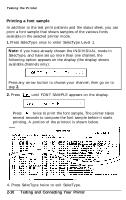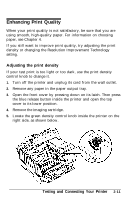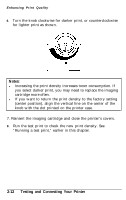Epson EPL-8000 User Manual - Page 57
Changing the RITech setting, Testing and Connecting Your Printer, until P CONFIG
 |
View all Epson EPL-8000 manuals
Add to My Manuals
Save this manual to your list of manuals |
Page 57 highlights
Enhancing Print Quality Changing the RITech setting To change the RITech setting, use SelecType Level 2. You can select LIGHT, MEDIUM (the factory setting), HEAVY, or OFF. (If necessary, see Chapter 3 for full instructions on using SelecType.) If your check pattern is too heavy, change the setting to LIGHT; if it is too light, change the setting to HEAVY; if you are printing gray shading or screen patterns, change the setting to OFF. To change your RITech setting, follow these steps: 1. Enter SelecType Level 2 by pressing the SelecType button until the Level 2 light comes on. 2. Press or until RITech appears on the display. 3. Press once and then press or until your desired setting (LIGHT, MEDIUM, HEAVY, or OFF) appears on the display. 4. Press twice to set the new setting and print a new check pattern using the new RITech setting. 5. Look at the new check pattern to see if it is improved. If you wish, save the new setting by pressing once to return to the main menu, then pressing or until P CONFIG SAVE appears on the display, then pressing twice. If the pattern still needs to be improved, you probably need to change the print density setting. For a darker (HEAVY) RITech setting, make the print density lighter and vice versa. See "Adjusting the print density" earlier in this chapter for instructions. Note: Do not change the print density unless it is necessary. Changing the print density affects all text and graphics, so check the new setting by printing several pages. Testing and Connecting Your Printer 2-15