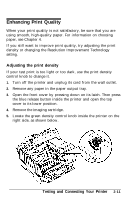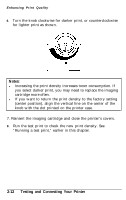Epson EPL-8000 User Manual - Page 58
Connecting the Printer to Your Computer, Choosing an interface, Testing and Connecting Your Printer
 |
View all Epson EPL-8000 manuals
Add to My Manuals
Save this manual to your list of manuals |
Page 58 highlights
Connecting the Printer to Your Computer For the printer to receive information from your computer, they must be set up so they can communicate properly. This requires the correct interface cable and communication settings. Your printer comes with the following built-in interfaces: l Centronics-compatible parallel l RS-232C/RS-422 serial The interfaces are located as shown below. Parallel interface Serial interface Several optional interface cards are also available for use with the printer. See Chapter 7 for details on using these options. Choosing an interface To connect the printer to your computer, first determine whether you require a parallel or serial connection. If your computer provides both types of connection, use the parallel interface for the printer and leave the serial port on your computer free for devices such as modems. If you are in doubt about which type of connection to use, consult your dealer. 2-16 Testing and Connecting Your Printer