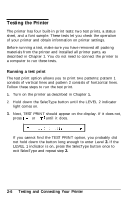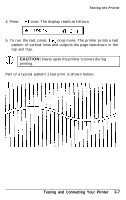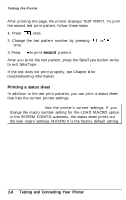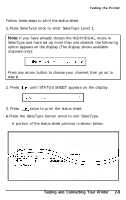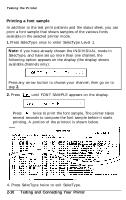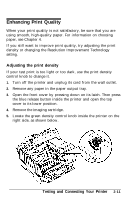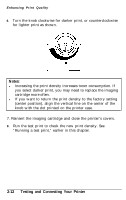Epson EPL-8000 User Manual - Page 53
Enhancing Print Quality, Adjusting the print density, Testing and Connecting Your Printer
 |
View all Epson EPL-8000 manuals
Add to My Manuals
Save this manual to your list of manuals |
Page 53 highlights
Enhancing Print Quality When your print quality is not satisfactory, be sure that you are using smooth, high-quality paper. For information on choosing paper, see Chapter 4. If you still want to improve print quality, try adjusting the print density or changing the Resolution Improvement Technology setting. Adjusting the print density If your test print is too light or too dark, use the print density control knob to change it. 1. Turn off the printer and unplug its cord from the wall outlet. 2. Remove any paper in the paper output tray. 3. Open the front cover by pressing down on its latch. Then press the blue release button inside the printer and open the top cover to its lower position. 4. Remove the imaging cartridge. 5. Locate the green density control knob inside the printer on the right side, as shown below. Testing and Connecting Your Printer 2-11