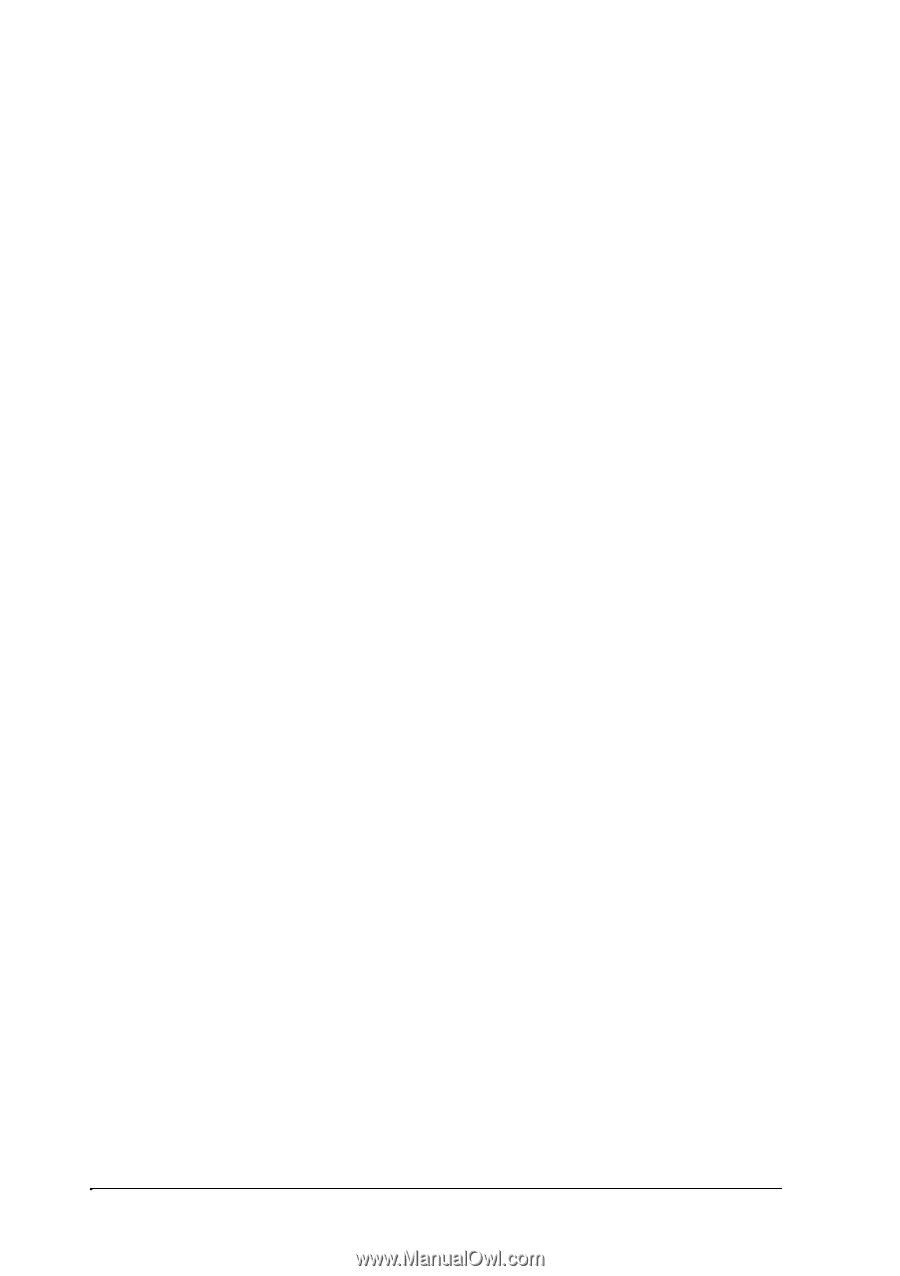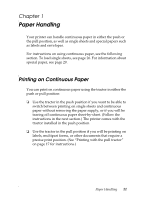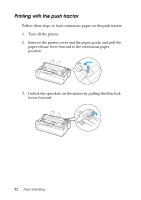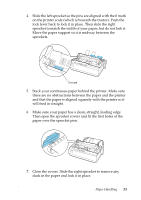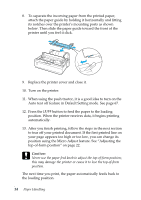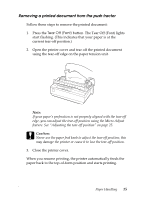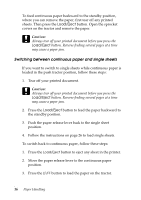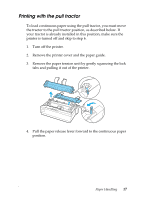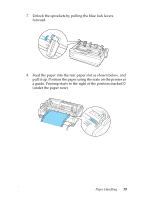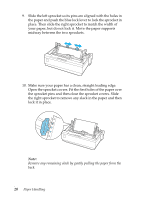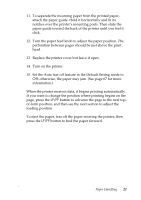Epson LX-300II Reference Guide - Page 16
Switching between continuous paper and single sheets, Load/Eject
 |
View all Epson LX-300II manuals
Add to My Manuals
Save this manual to your list of manuals |
Page 16 highlights
To feed continuous paper backward to the standby position, where you can remove the paper, first tear off any printed sheets. Then press the Load/Eject button. Open the sprocket covers on the tractor and remove the paper. c Caution: Always tear off your printed document before you press the Load/Eject button. Reverse feeding several pages at a time may cause a paper jam. Switching between continuous paper and single sheets If you want to switch to single sheets while continuous paper is loaded in the push tractor position, follow these steps: 1. Tear off your printed document. c Caution: Always tear off your printed document before you press the Load/Eject button. Reverse feeding several pages at a time may cause a paper jam. 2. Press the Load/Eject button to feed the paper backward to the standby position. 3. Push the paper release lever back to the single sheet position. 4. Follow the instructions on page 26 to load single sheets. To switch back to continuous paper, follow these steps: 1. Press the Load/Eject button to eject any sheet in the printer. 2. Move the paper release lever to the continuous paper position. 3. Press the LF/FF button to load the paper on the tractor. 16 Paper Handling