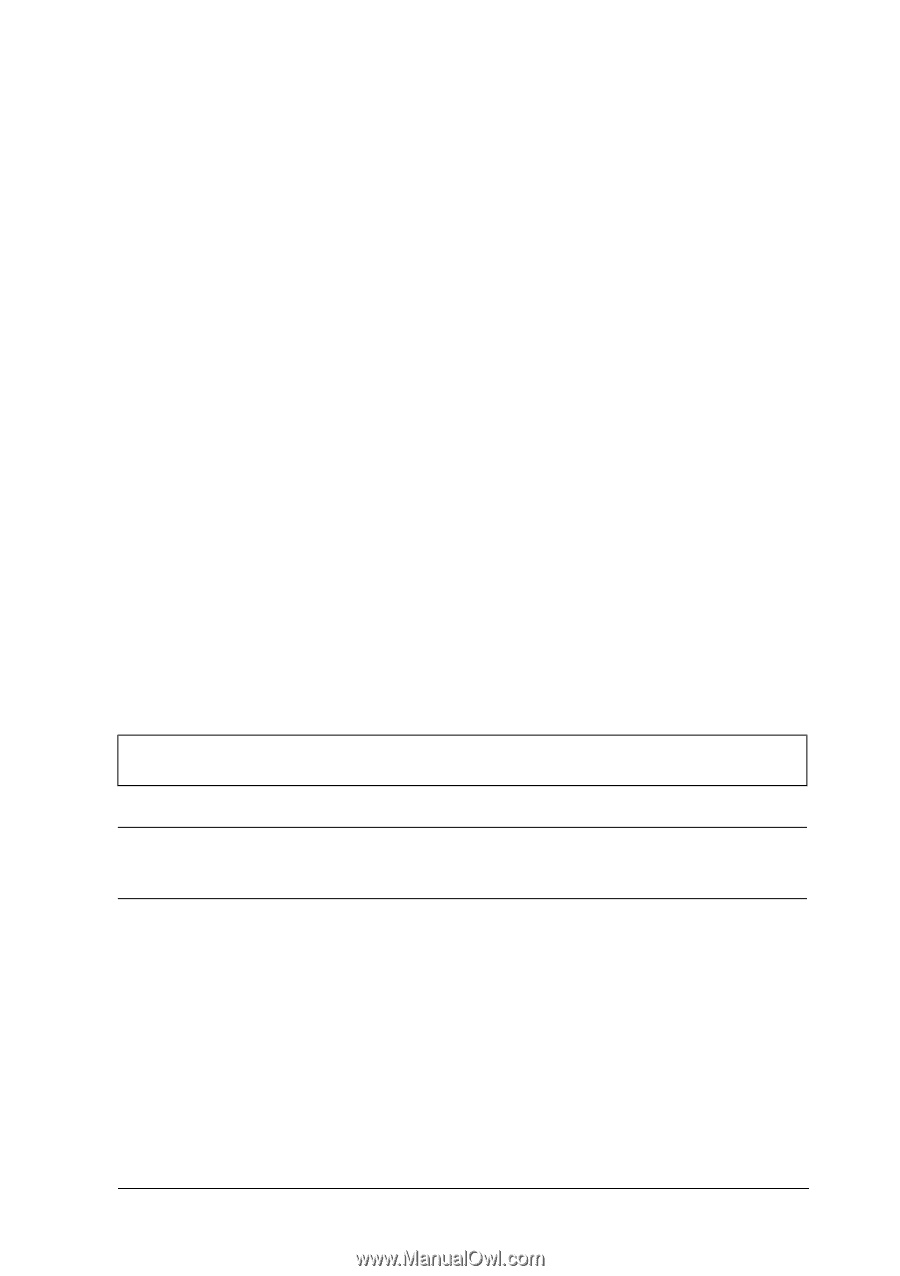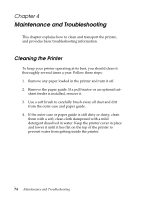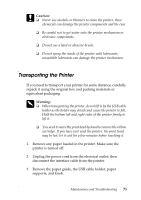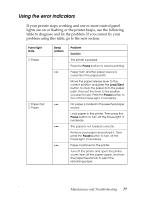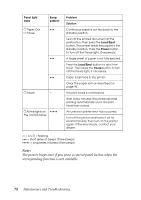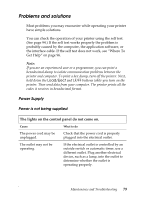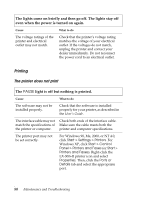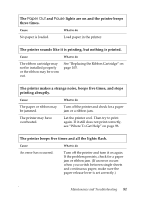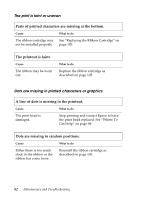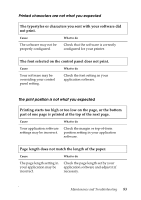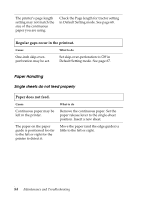Epson LX-300II Reference Guide - Page 79
Problems and solutions, The lights on the control panel do not come on. - test page
 |
View all Epson LX-300II manuals
Add to My Manuals
Save this manual to your list of manuals |
Page 79 highlights
Problems and solutions Most problems you may encounter while operating your printer have simple solutions. You can check the operation of your printer using the self test. (See page 94.) If the self test works properly the problem is probably caused by the computer, the application software, or the interface cable. If the self test does not work, see "Where To Get Help" on page 96. Note: If you are an experienced user or a programmer, you can print a hexadecimal dump to isolate communication problems between the printer and computer. To print a hex dump, turn off the printer. Next, hold down the Load/Eject and LF/FF buttons while you turn on the printer. Then send data from your computer. The printer prints all the codes it receives in hexadecimal format. Power Supply Power is not being supplied The lights on the control panel do not come on. Cause What to do The power cord may be unplugged. Check that the power cord is properly plugged into the electrical outlet. The outlet may not be operating. If the electrical outlet is controlled by an outside switch or automatic timer, use a different outlet. Plug another electrical device, such as a lamp, into the outlet to determine whether the outlet is operating properly. Maintenance and Troubleshooting 79