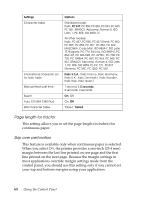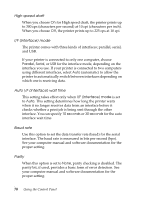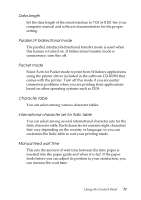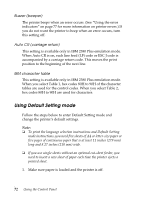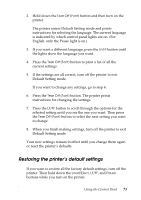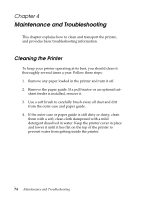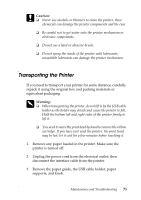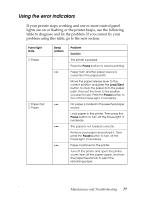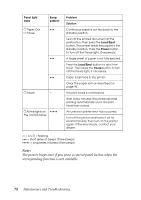Epson LX-300II Reference Guide - Page 73
Restoring the printer’s default settings, Default Setting mode. - reset
 |
View all Epson LX-300II manuals
Add to My Manuals
Save this manual to your list of manuals |
Page 73 highlights
2. Hold down the Tear Off (Font) button and then turn on the printer. The printer enters Default Setting mode and prints instructions for selecting the language. The current language is indicated by which control panel lights are on. (For English, only the Pause light is on.) 3. If you want a different language, press the LF/FF button until the lights show the language you want. 4. Press the Tear Off (Font) button to print a list of all the current settings. 5. If the settings are all correct, turn off the printer to exit Default Setting mode. If you want to change any settings, go to step 6. 6. Press the Tear Off (Font) button. The printer prints instructions for changing the settings. 7. Press the LF/FF button to scroll through the options for the selected setting until you see the one you want. Then press the Tear Off (Font) button to select the next setting you want to change. 8. When you finish making settings, turn off the printer to exit Default Setting mode. Your new settings remain in effect until you change them again or reset the printer's defaults. Restoring the printer's default settings If you want to restore all the factory default settings, turn off the printer. Then hold down the Load/Eject, LF/FF, and Pause buttons while you turn on the printer. Using the Control Panel 73