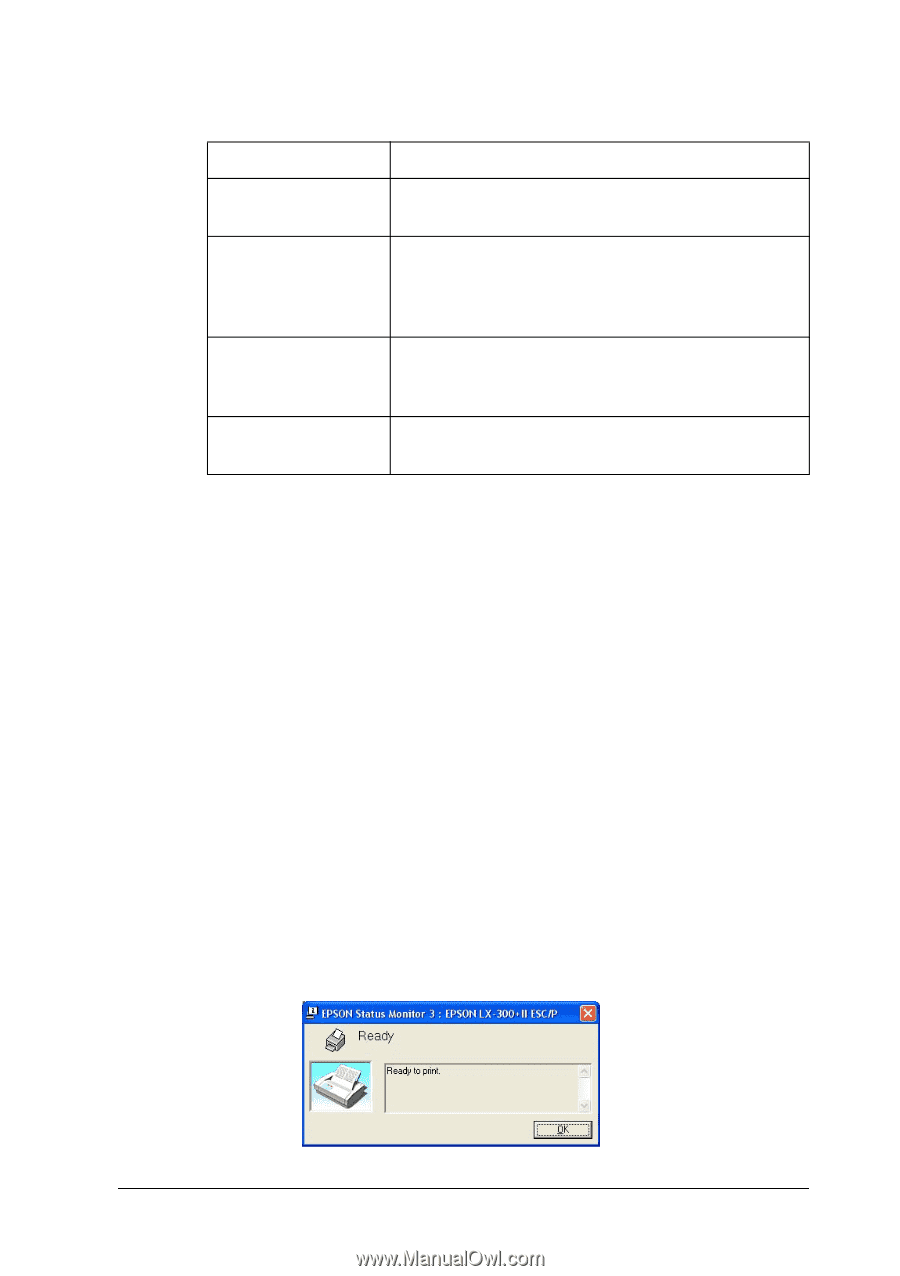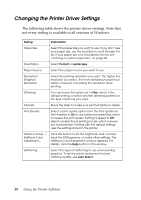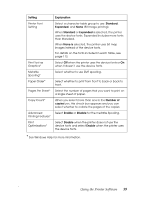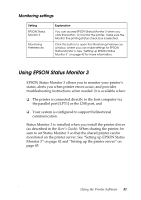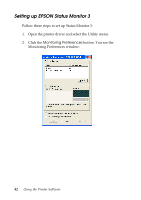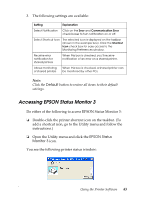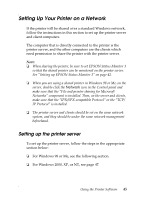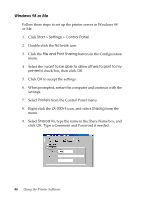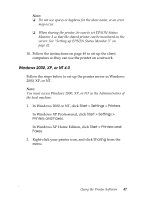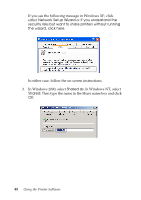Epson LX-300II Reference Guide - Page 43
Accessing EPSON Status Monitor 3, Default, EPSON Status, Monitor 3 - windows 7
 |
View all Epson LX-300II manuals
Add to My Manuals
Save this manual to your list of manuals |
Page 43 highlights
3. The following settings are available: Setting Explanation Select Notification Click on the Error and Communication Error check boxes to turn notification on or off. Select Shortcut Icon The selected icon is displayed on the taskbar (shown in the example box). Click the Shortcut Icon check box for easy access to the Monitoring Preferences window. Receive error notification for shared printers When this box is checked, you'll receive notification of an error on a shared printer. Allows monitoring of shared printers When this box is checked, a shared printer can be monitored by other PCs. Note: Click the Default button to restore all items to their default settings. Accessing EPSON Status Monitor 3 Do either of the following to access EPSON Status Monitor 3: ❏ Double-click the printer shortcut icon on the taskbar. (To add a shortcut icon, go to the Utility menu and follow the instructions.) ❏ Open the Utility menu and click the EPSON Status Monitor 3 icon. You see the following printer status window: Using the Printer Software 43