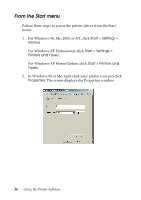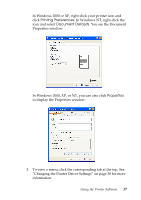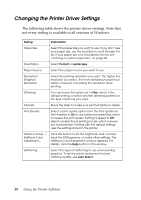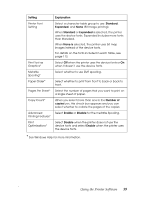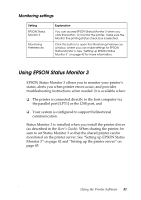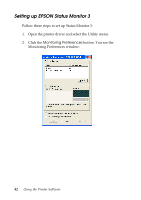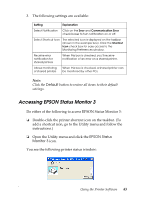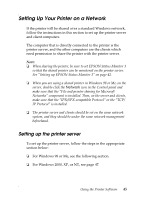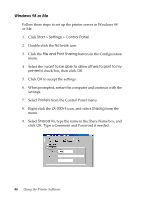Epson LX-300II Reference Guide - Page 41
Using EPSON Status Monitor 3, Monitoring settings - driver for window 7
 |
View all Epson LX-300II manuals
Add to My Manuals
Save this manual to your list of manuals |
Page 41 highlights
Monitoring settings Setting EPSON Status Monitor 3 Monitoring Preferences Explanation You can access EPSON Status Monitor 3 when you click this button. To monitor the printer, make sure the Monitor the printing status check box is selected. Click this button to open the Monitoring Preferences window, where you can make settings for EPSON Status Monitor 3. See "Setting up EPSON Status Monitor 3" on page 42 for more information. Using EPSON Status Monitor 3 EPSON Status Monitor 3 allows you to monitor your printer's status, alerts you when printer errors occur, and provides troubleshooting instructions when needed. It is available when: ❏ The printer is connected directly to the host computer via the parallel port [LPT1] or the USB port, and ❏ Your system is configured to support bidirectional communication. Status Monitor 3 is installed when you install the printer driver (as described in the User's Guide). When sharing the printer, be sure to set Status Monitor 3 so that the shared printer can be monitored on the printer server. See "Setting up EPSON Status Monitor 3" on page 42 and "Setting up the printer server" on page 45. Using the Printer Software 41