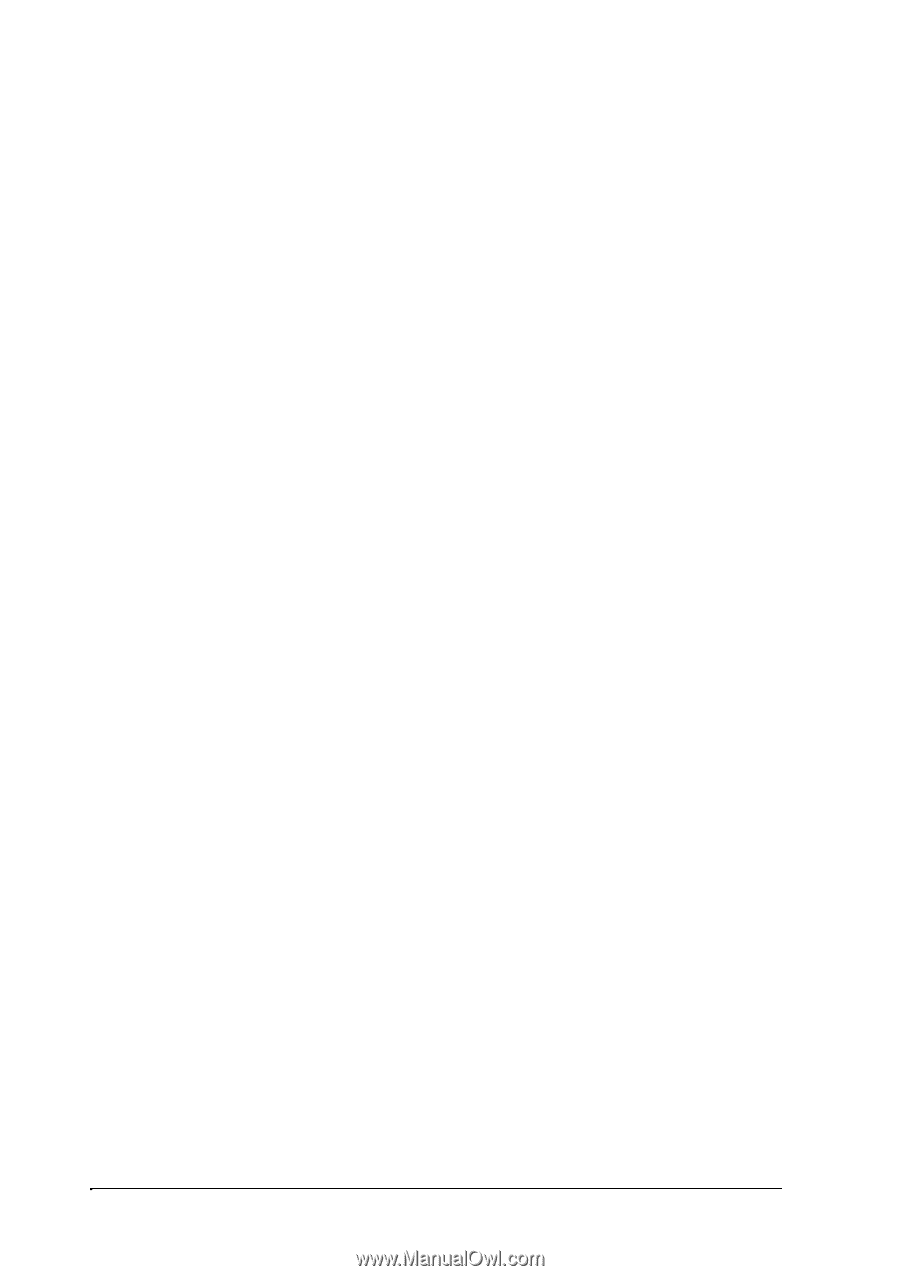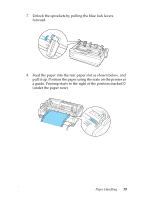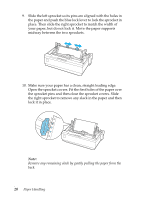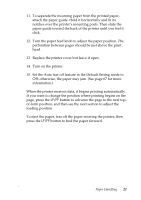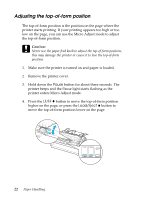Epson LX-300II Reference Guide - Page 24
Using the Tear Off button, Advancing paper to the tear-off position automatically, Tear Off Font - font setting
 |
View all Epson LX-300II manuals
Add to My Manuals
Save this manual to your list of manuals |
Page 24 highlights
You can use the tear-off feature in two ways: ❏ Manually, by pressing the printer's Tear Off (Font) button ❏ Automatically, by turning on the Auto tear-off function in Default-setting mode. Using the Tear Off button After the printer finishes printing your document, check that the Tear Off (Font) lights are not flashing. Then press the Tear Off (Font) button. The printer advances the paper to the tear-off edge. Note: If the Tear Off (Font) lights are flashing, the paper is in the tear-off position. If you press the Tear Off (Font) button again, the printer feeds your paper to the next top-of-form position. Advancing paper to the tear-off position automatically To automatically advance your printed documents to the tearoff position, you need to turn on the Auto tear-off mode and select the appropriate page length for continuous paper in Default Setting mode. For instructions, see page 67. When Auto tear-off is on, the printer automatically advances the paper to the tear-off position whenever it receives a full page of data or a form feed command followed by no more data. 24 Paper Handling