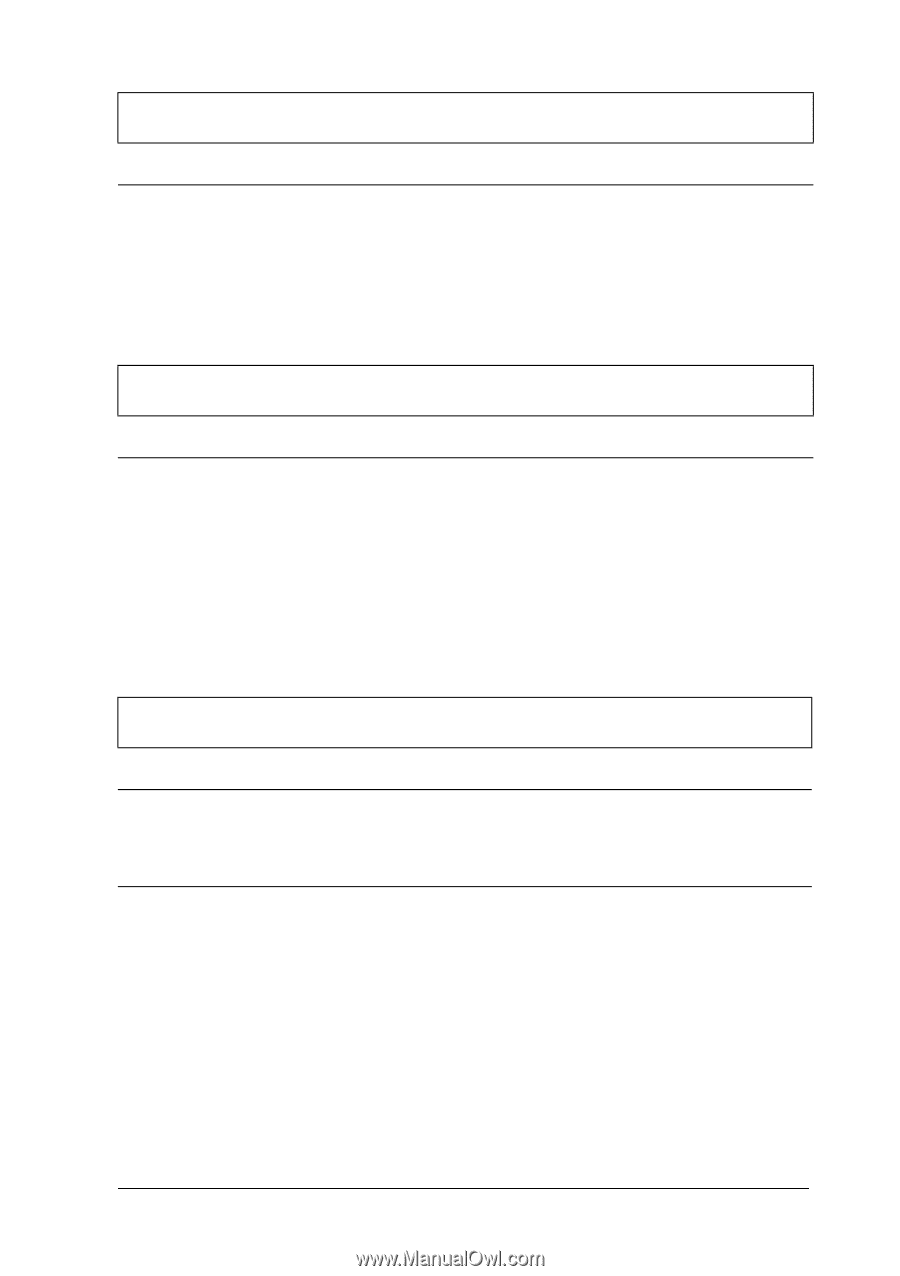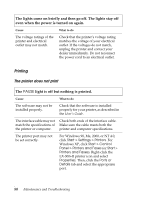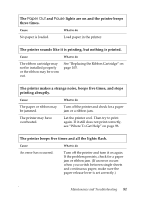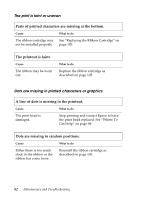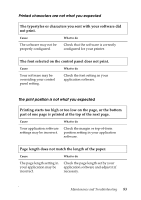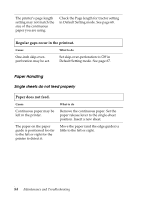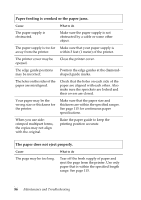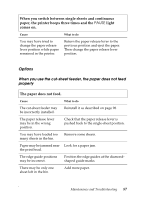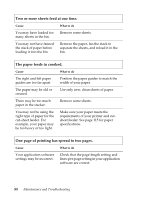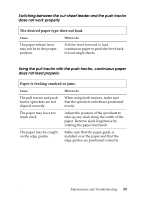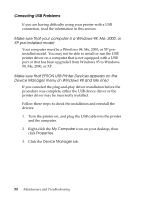Epson LX-300II Reference Guide - Page 85
Paper feeding is crooked or the paper jams., Paper does not eject completely.
 |
View all Epson LX-300II manuals
Add to My Manuals
Save this manual to your list of manuals |
Page 85 highlights
Paper feeding is crooked or the paper jams. Cause What to do The paper was not fed correctly or is the wrong type. Turn off the printer and pull out the paper. Insert a new sheet straight into the paper guide. Make sure you're using the right type of paper. See the paper specifications on page 115. Paper does not eject completely. Cause What to do The paper may be too long. Press the LF/FF button to eject the page. Use paper that is within the specified range. See the paper specifications on page 115. Continuous paper does not feed properly The tractor does not feed the paper. Cause What to do The paper release lever may be in the wrong position. Check that the paper release lever is pulled forward to the continuous-paper position. The paper may have come Reattach the paper to the tractor. off the tractor. Maintenance and Troubleshooting 85