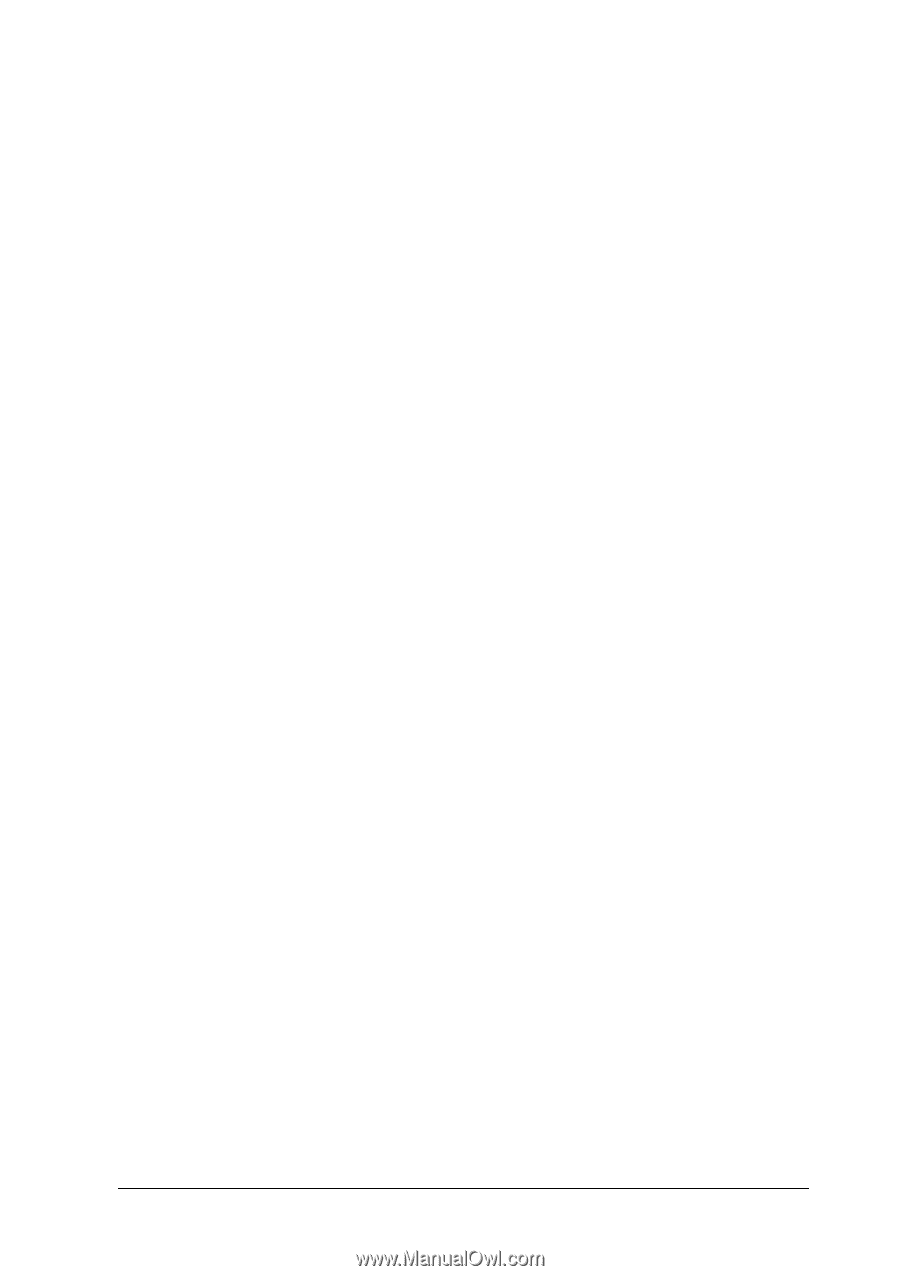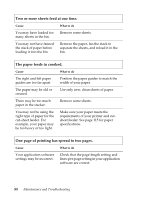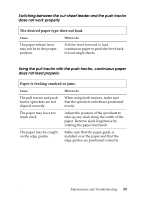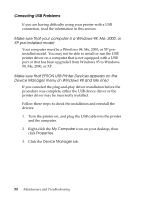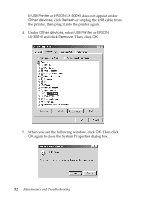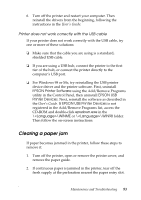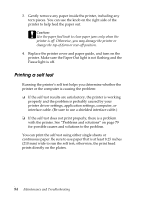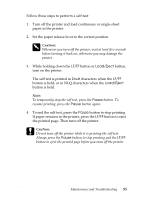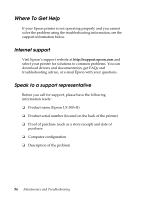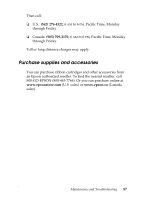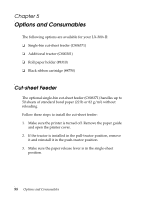Epson LX-300II Reference Guide - Page 93
Clearing a paper jam, EPSON Printer Software, EPSON USB, Printer Devices, EPSON USB Printer Devices - user guide
 |
View all Epson LX-300II manuals
Add to My Manuals
Save this manual to your list of manuals |
Page 93 highlights
6. Turn off the printer and restart your computer. Then reinstall the drivers from the beginning, following the instructions in the User's Guide. Printer does not work correctly with the USB cable If your printer does not work correctly with the USB cable, try one or more of these solutions: ❏ Make sure that the cable you are using is a standard, shielded USB cable. ❏ If you are using a USB hub, connect the printer to the first tier of the hub, or connect the printer directly to the computer's USB port. ❏ For Windows 98 or Me, try reinstalling the USB printer device driver and the printer software. First, uninstall EPSON Printer Software using the Add/Remove Programs utility in the Control Panel, then uninstall EPSON USB Printer Devices. Next, reinstall the software as described in the User's Guide. If EPSON USB Printer Devices is not registered in the Add/Remove Programs list, access the CD-ROM and double-click epusbun.exe in the \\WINME or \\WIN98 folder. Then follow the on-screen instructions. Clearing a paper jam If paper becomes jammed in the printer, follow these steps to remove it: 1. Turn off the printer, open or remove the printer cover, and remove the paper guide. 2. If continuous paper is jammed in the printer, tear off the fresh supply at the perforation nearest the paper entry slot. Maintenance and Troubleshooting 93