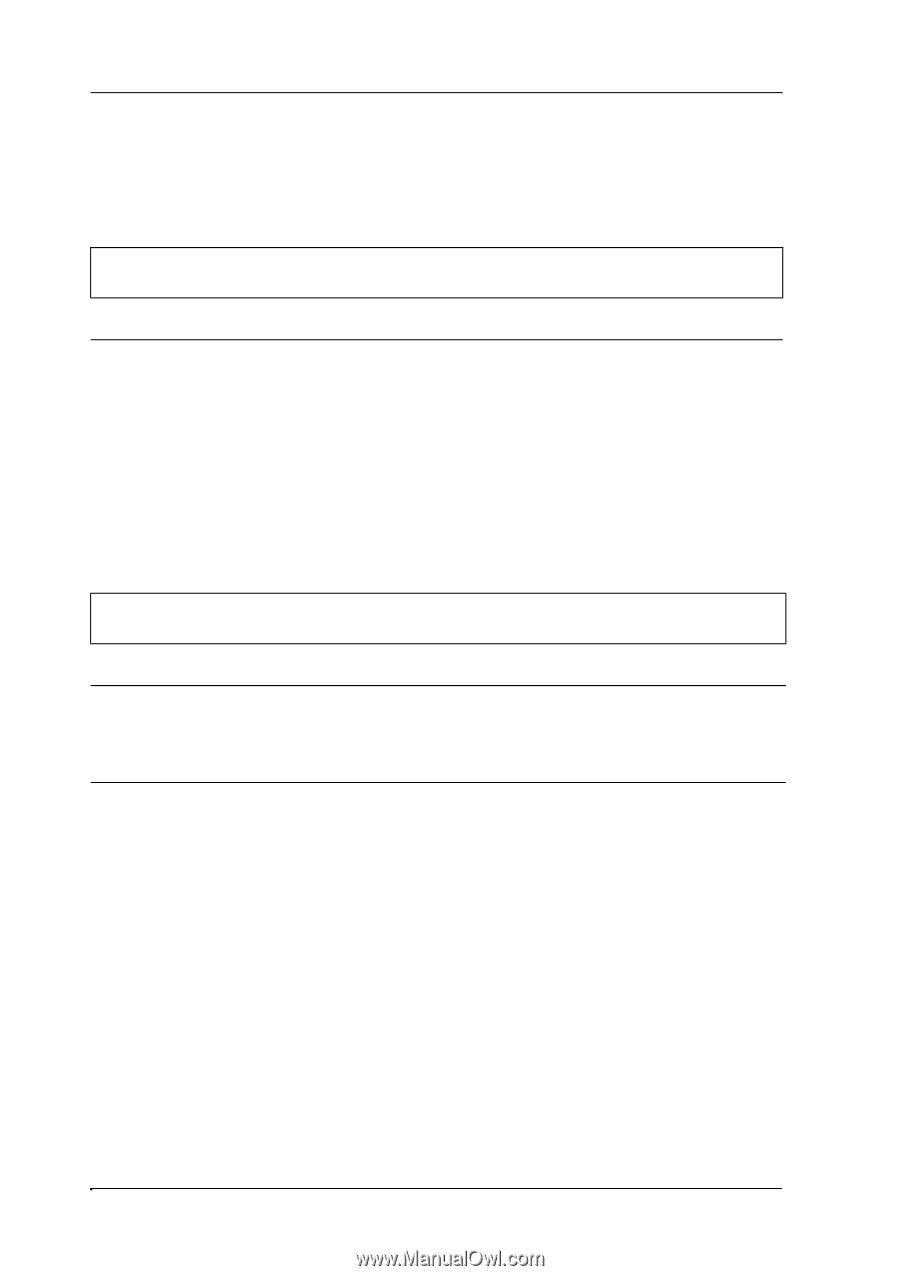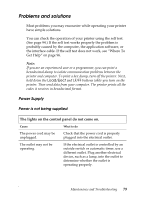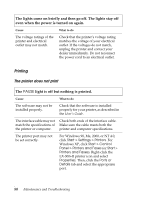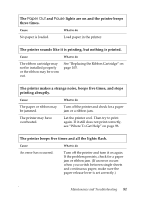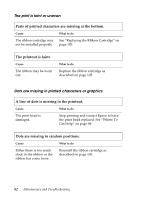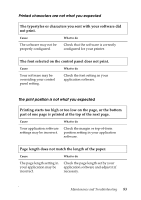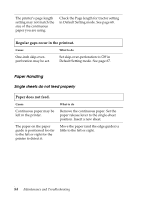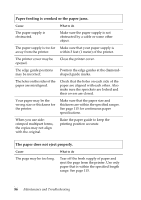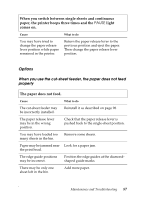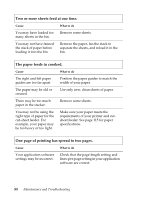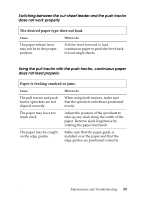Epson LX-300II Reference Guide - Page 84
Regular gaps occur in the printout., Paper does not feed., Single sheets do not feed properly - paper setting
 |
View all Epson LX-300II manuals
Add to My Manuals
Save this manual to your list of manuals |
Page 84 highlights
The printer's page length setting may not match the size of the continuous paper you are using. Check the Page length for tractor setting in Default Setting mode. See page 68. Regular gaps occur in the printout. Cause One-inch skip-overperforation may be set. What to do Set skip-over-perforation to Off in Default Setting mode. See page 67. Paper Handling Single sheets do not feed properly Paper does not feed. Cause What to do Continuous paper may be left in the printer. Remove the continuous paper. Set the paper release lever to the single-sheet position. Insert a new sheet. The paper on the paper guide is positioned too far to the left or right for the printer to detect it. Move the paper (and the edge guides) a little to the left or right. 84 Maintenance and Troubleshooting