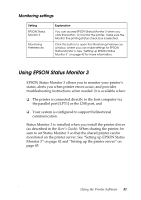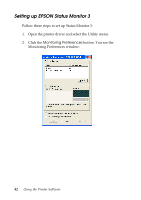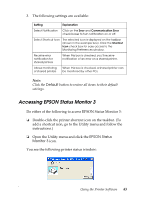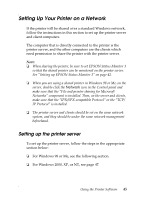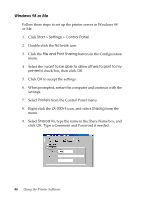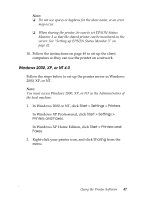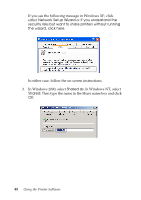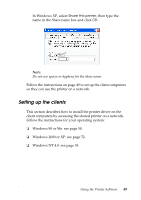Epson LX-300II Reference Guide - Page 45
Setting Up Your Printer on a Network, Setting up the printer server
 |
View all Epson LX-300II manuals
Add to My Manuals
Save this manual to your list of manuals |
Page 45 highlights
Setting Up Your Printer on a Network If the printer will be shared over a standard Windows network, follow the instructions in this section to set up the printer server and client computers. The computer that is directly connected to the printer is the printer server, and the other computers are the clients which need permission to share the printer with the printer server. Note: ❏ When sharing the printer, be sure to set EPSON Status Monitor 3 so that the shared printer can be monitored on the printer server. See "Setting up EPSON Status Monitor 3" on page 42. ❏ When you are using a shared printer in Windows 98 or Me, on the server, double-click the Network icon in the Control panel and make sure that the "File and printer sharing for Microsoft Networks" component is installed. Then, on the server and clients, make sure that the "IPX/SPX-compatible Protocol" or the "TCP/ IP Protocol" is installed. ❏ The printer server and clients should be set on the same network system, and they should be under the same network management beforehand. Setting up the printer server To set up the printer server, follow the steps in the appropriate section below: ❏ For Windows 98 or Me, see the following section. ❏ For Windows 2000, XP, or NT, see page 47. Using the Printer Software 45