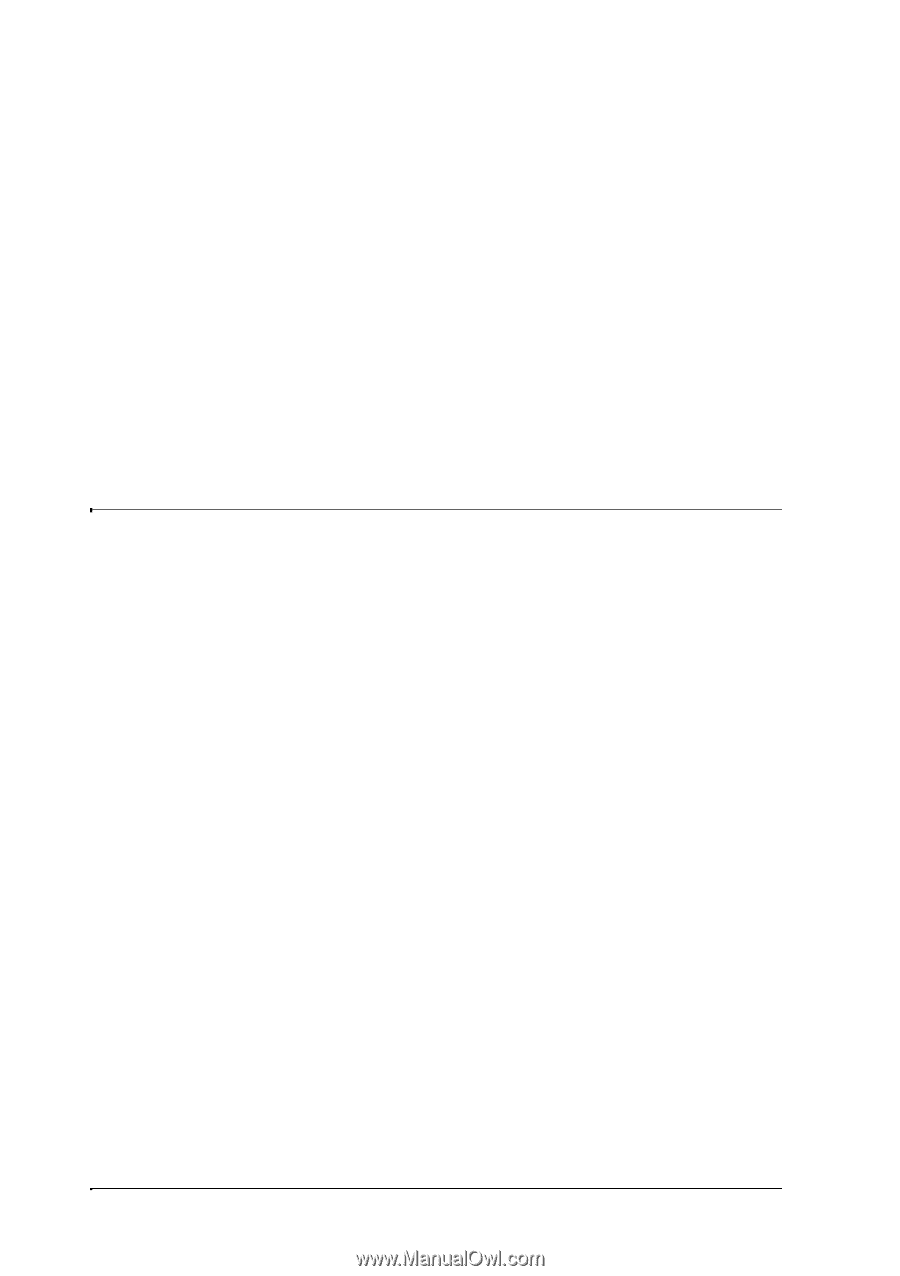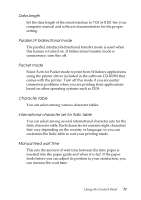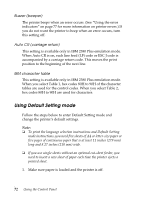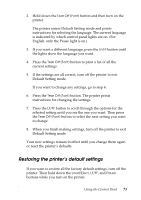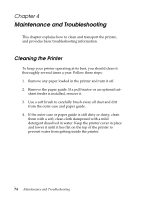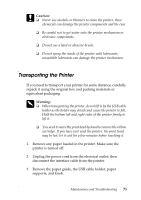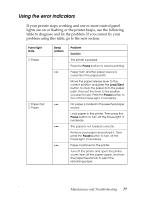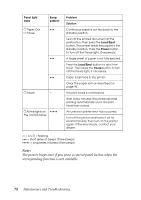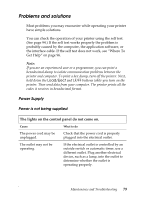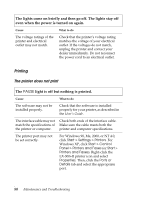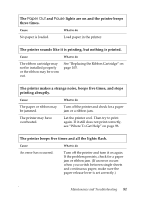Epson LX-300II Reference Guide - Page 76
Troubleshooting, How to read the control panel lights that indicate errors - printing problem
 |
View all Epson LX-300II manuals
Add to My Manuals
Save this manual to your list of manuals |
Page 76 highlights
4. Make sure the tractor that comes with your printer is installed in the push position. 5. If an additional pull tractor is installed, remove it. If any options are installed, remove them and pack them in their original boxes. 6. Make sure the print head is not hot. Then remove the ribbon cartridge. 7. Repack the printer and all the other items in their original packing materials and place them in the printer's original box. Troubleshooting You can solve most printing problems by checking for the solutions in this section. It explains: ❏ How to read the control panel lights that indicate errors (page 77) ❏ Problems and solutions (page 79) ❏ Clearing paper jams (page 93) ❏ Printing a self test (page 94) ❏ Where to get help if you need assistance from Epson (page 96) 76 Maintenance and Troubleshooting